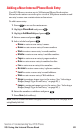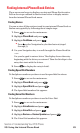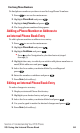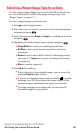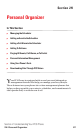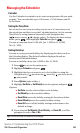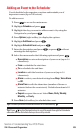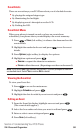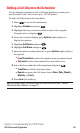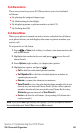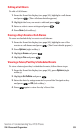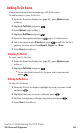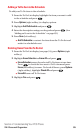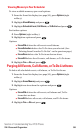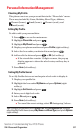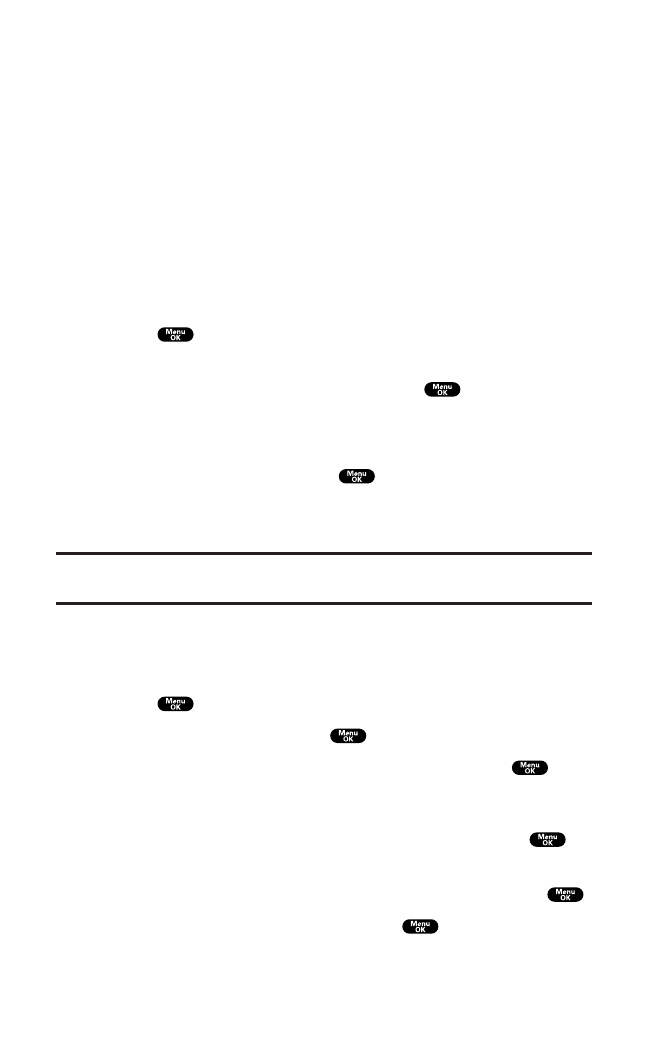
Event Alerts
There are several ways your PCS Phone alerts you of scheduled events:
ᮣ
By playing the assigned ringer type.
ᮣ
By illuminating the backlight.
ᮣ
By displaying event’s description on the LCD.
ᮣ
By flashing the LED.
Event Alert Menu
When your phone is turned on and you have an event alarm
scheduled, your phone alerts you and displays the event summary.
1. Press or View (left softkey) to silence the alarm and see the
event details.
2. Highlight the unchecked event and press to see the event
details.
3. Press Options (right softkey)to display the options.
4. Highlight an option and press .
ⅷ
Snooze to repeat the alarm in ten minutes.
ⅷ
Erase to delete the event. (Repeating event also can be erased.)
Note:If you press Exit (right softkey) during step 1, you are prompted to confirm
unchecked event. Select Yes to view or No to cancel.
Viewing the Event List
To view your Event list:
1. Press to access the main menu.
2. Highlight Calendar and press .
3. Highlight the date for which you set events and press .
Editing an Event
1. From the Event list display,highlight an event and press .
(The event details appear.)
2. Select the box under each item you want to edit and press .
3. Enter or select a new setting and press .
4. Press Save (left softkey).
Section 2: Understanding Your PCS Phone
2H: Personal Organizer 90