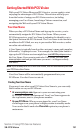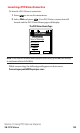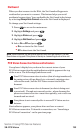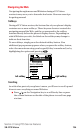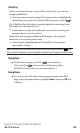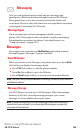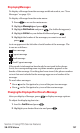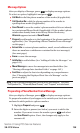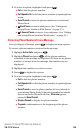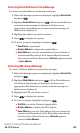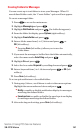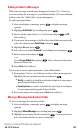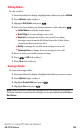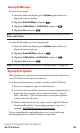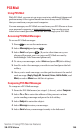Message Options
After you display a Message, press to display message options.
To select an option, highlight it and press .
ᮣ
Call Back to dial the phone number of the sender (if applicable).
ᮣ
Call:Speaker On to dial the phone number of the sender in
speakerphone mode (if applicable).
ᮣ
Save Phone# to save the sender’s phone number if it is not already
in your internal Phone Book (if applicable). If the sender’s phone
number has already been stored in any Phone Book entry,
Alternate appears instead of Save Phone#.
ᮣ
Prepend to add numbers to the beginning of the phone number (if
applicable). (See “Prepending a Phone Number From a Message”
on this page.)
ᮣ
Extract Info. to extract phone numbers, email, or web addresses (if
there are numbers or addresses contained in the text message).
(See next page.)
ᮣ
Erase to erase the message.
ᮣ
Add Folder to add a folder. (See “Adding a Folder for Messages” on
page 142.)
ᮣ
Move Message to move the message into another folder. (See
“Moving a Message Into Another Folder” on page 142.)
ᮣ
Font Size to adjust the font size depending on your preference.
(See “Changing the Displayed Font Size of a Message” on the
previous page.)
Note:If the incoming message does not have a call back number, “Call Back,”
“Call:Speaker On,” “Alternate/Save Phone#,” and “Prepend” are not shown.
Prepending a Phone Number From a Message
After you display a Message, press to display message options.
To prepend a number if you happen to be outside your local area code
and need to add a prefix to a phone number:
1. Highlight Prepend and press .
2. Enter the digits or pauses (see below) you want to add to the
number. If you want to save the number, press and select
the Save Phone# option. If not, the changes only apply to the
current call.
Section 3: Using PCS Service Features
3B: PCS Vision 138