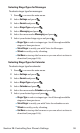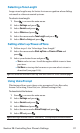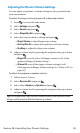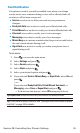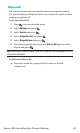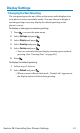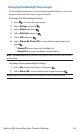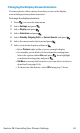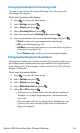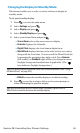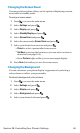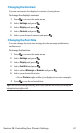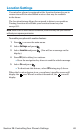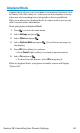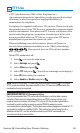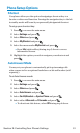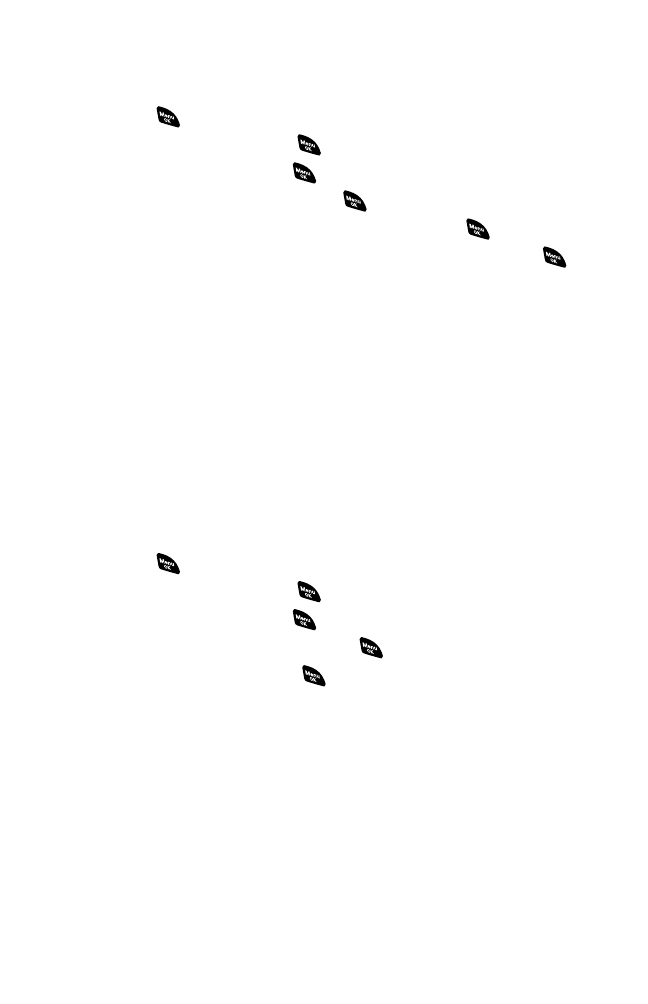
Changing the Display for Incoming Calls
You can set the color or downloaded image to be shown on the
Incoming Calls display.
To set your incoming calls display:
1. Press to access the main menu.
2. Select Settings and press .
3. Select Display and press .
4. Select Incoming Calls and press .
5. Select the menu under Incoming Calls and press .
6. Select your desired color or downloaded image and press .
Ⅲ
Preset to select the pre-programmed color image.
Ⅲ
Off to turn the image type off.
Ⅲ
Get New to start up the browser so you can select an item to
download (see page 104).
Ⅲ
Press Preview (right softkey) to see an example display.
Changing the Display for Area Name
This feature enables you to show the area of the phone number you
are calling or are called from when the number is not registered in
your Contacts list. For example, a call to or from 213-555-5555 will
display “California.”
To set your area name display:
1. Press to access the main menu.
2. Select Settings and press .
3. Select Display and press .
4. Select Match Area Code and press .
5. Select On or Off and press .
Ⅲ
This feature is available only when the phone number is
10 digits, or 11 digits beginning with 1 and matches an
area code.
Ⅲ
The area name will not be displayed for numbers in your
Contacts list or for incoming calls when an Animation
Ringer is assigned.
Section 2B: Controlling Your Phone’s Settings 44