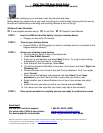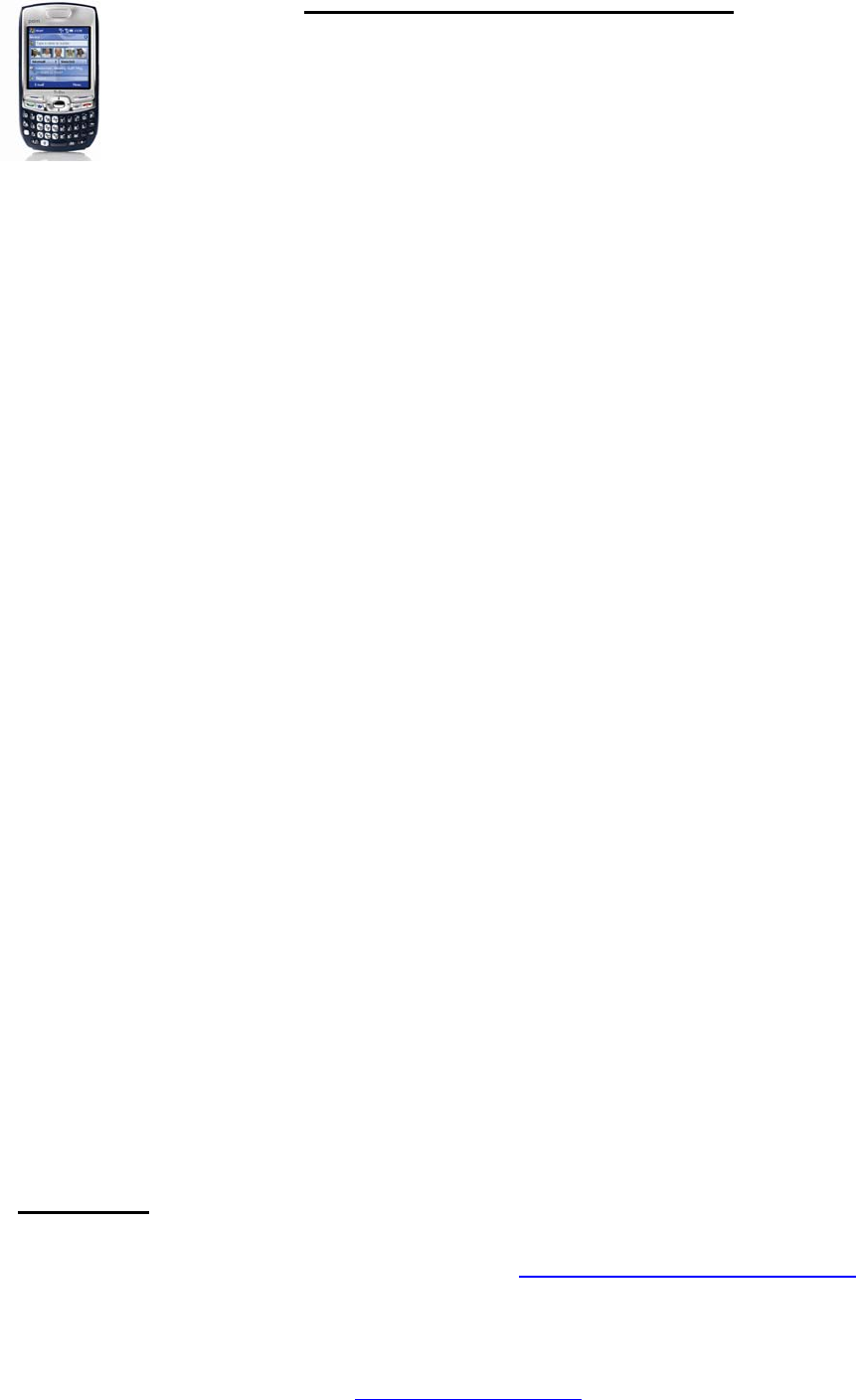
Palm Treo 750 Easy Email Setup
(For MSN Hotmail or Windows Live Mail e-mail service)
Rogers makes setting up your wireless e-mail service quick and easy.
Before beginning, please ensure you have everything you need to begin enjoying the time-saving
benefits and convenience of sending and receiving wireless e-mail on the go.
Wireless E-mail Checklist:
; E-mail-capable wireless device ; E-mail Plan ; ISP-based E-mail Address
STEP 1 Insert the SIM card and the battery into your wireless device
• Charge your device for 20 minutes
STEP 2 Turn on your wireless device
• Ensure EDGE or GPRS appears on screen (indicates device is connected to the
Rogers wireless network)
STEP 3
STEP 4
Set up your wireless e-mail service
1. On your device, Select E-mail at the bottom left
2. Select New E-Mail Account
3. Enter your e-mail address and select Next (Ensure ‘Try to get e-mail settings
automatically from the internet’ is checked)
4. Auto Setup will find the settings. Select Next
5. You will be directed to Windows Live screen. Scroll down and select ‘Sign in to
Windows Live’
6. Review Windows Live Terms of Use and Privacy statement. Only if you agree
select Accept
7. Enter your e-mail address and password and select Next (Check Save
password, so you don't have to enter it every time you check e-mail)
8. Select whether you to show Windows Live on your home screen and select
Next
9. Select the items you want synced to your device and select Next
10. Your device will now sync with your inbox (may take a few moments)
Once synchronization is complete you are now ready to send/receive e-mail
Need Help?
For free 24/7 technical support: 1 866 931-DATA (3282)
For online help, FAQs & user guides: www.rogers.com/techsupport
For device-specific instructions: Refer to your device’s user guide
Wireless e-mail service requires an e-mail-capable wireless device activated on the Rogers Wireless network and a subscription
to an E-mail Plan. For more information, visit
www.rogers.com/wirelessemail.
™Trademarks used under license. © 2007