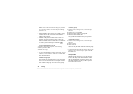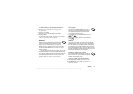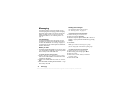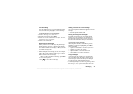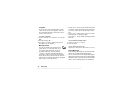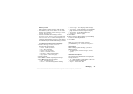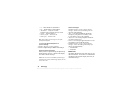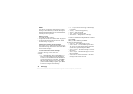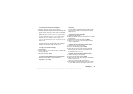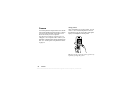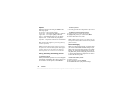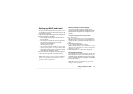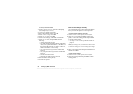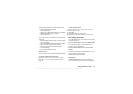This is the Internet version of the user's guide. © Print only for private use.
48 Messaging
Email
You can use your phone to send and receive email
messages. Please note that you need a subscription
that supports data transmission. For more information,
consult your service provider.
Before you start
First make sure that you have:
• Set up a data account. See “Data account” on page 55.
• Set up and selected an email account. See “Email
account settings” on page 59.
Sending and receiving email messages
The Send & Receive option offers the fastest way to
send email messages saved in the Outbox and check
for new email messages.
To write and send an email message
1. Scroll to Messages, Email, Write New.
2. Select:
• To: – Then add name, enter an email address, or
retrieve an email address from the Phonebook.
To retrieve a saved address from the Phonebook
or received messages in your inbox, press
More
and select either Phonebook or Archive. When
you have finished adding recipients, press
Done
to return to writing an email message.
• Cc: – If you want to send a copy of the message
to someone.
• Priority: – Set the message priority.
• Subject:– Write a title,
Ok.
• Text: – Write your message,
Ok.
• Attachments: – Add pictures to a message.
To retrieve a number from the phonebook or archive
press
Lookup.
When you have finished, press
Done.
3. Select one of the following:
• Send Now – The email message is sent.
• Send w/Attach. – You can attach a picture from
My Pictures or from a digital camera connected
via IR. Select a picture and press
Send.
• Save to Outbox – The email message is saved in
the Outbox.
• Save to Drafts – The email message is saved in
the Drafts folder.
• Send & Receive in the Email menu – All email
messages in the Outbox are sent.