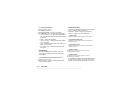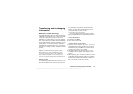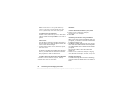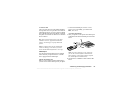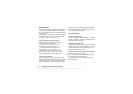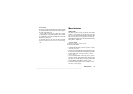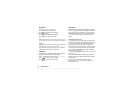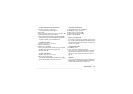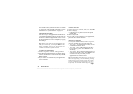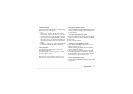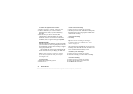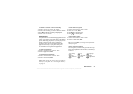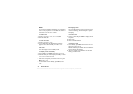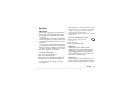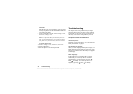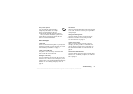This is the Internet version of the user's guide. © Print only for private use.
70 More features
The calendar can be synchronized with a PC calendar
or, using WAP, with a calendar on the Web. For more
information see “Synchronization” on page 66.
Appointments and tasks
You can save up to 300 appointments and 80 tasks in
your calendar, depending on the size of each item. You
can choose to add a new appointment or task, or to use
an old appointment or task as a template by copying
and editing it.
Tip: When you are in the list of appointments and
tasks for a certain day, you can press
More to edit,
delete, reschedule, send or copy. You can also call
a number included in a phone call task.
To add a new appointment
1. Scroll to Organizer, Calendar, Add Appointment.
2. Enter the appropriate information, for example, subject,
location, icon and times. Confirm each entry with
Ok,
Select
, or Save.
3. If you want to set a reminder for your appointment,
select a reminder.
To add a new task
1. Scroll to Organizer, Calendar, Task s, New Task,
Add.
2. Select a category.
• If the category is a phone call, enter the phone
number,
Ok.
3. Enter a subject,
Ok.
4. If you want to set a reminder for your appointment,
press
Yes. Save the date and time.
Viewing your calendar
To view your calendar content, scroll to Organizer,
Calendar, and then select one of the following:
• View Today – All appointments for today as well
as unfinished tasks are shown.
• View Week – Move within and among the days
by moving the joystick. Press
Select to view a
certain day.
• View Month – Move within and among the days or
weeks by moving the joystick. Press
Select to view
a certain week. Days on which you have
appointments are marked in bold.
Tip: In the monthly and weekly views, you can go to
next week by pressing 3, to next month by pressing
6 and to next year by pressing 9. You can go back
a week, a month or a year by pressing 1, 4, and 7
respectively. To reach the current day, press .