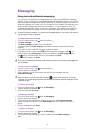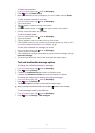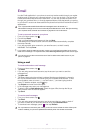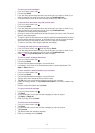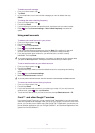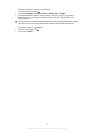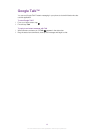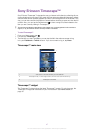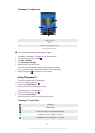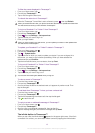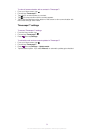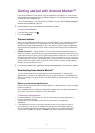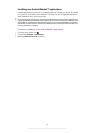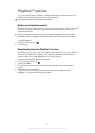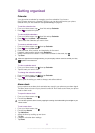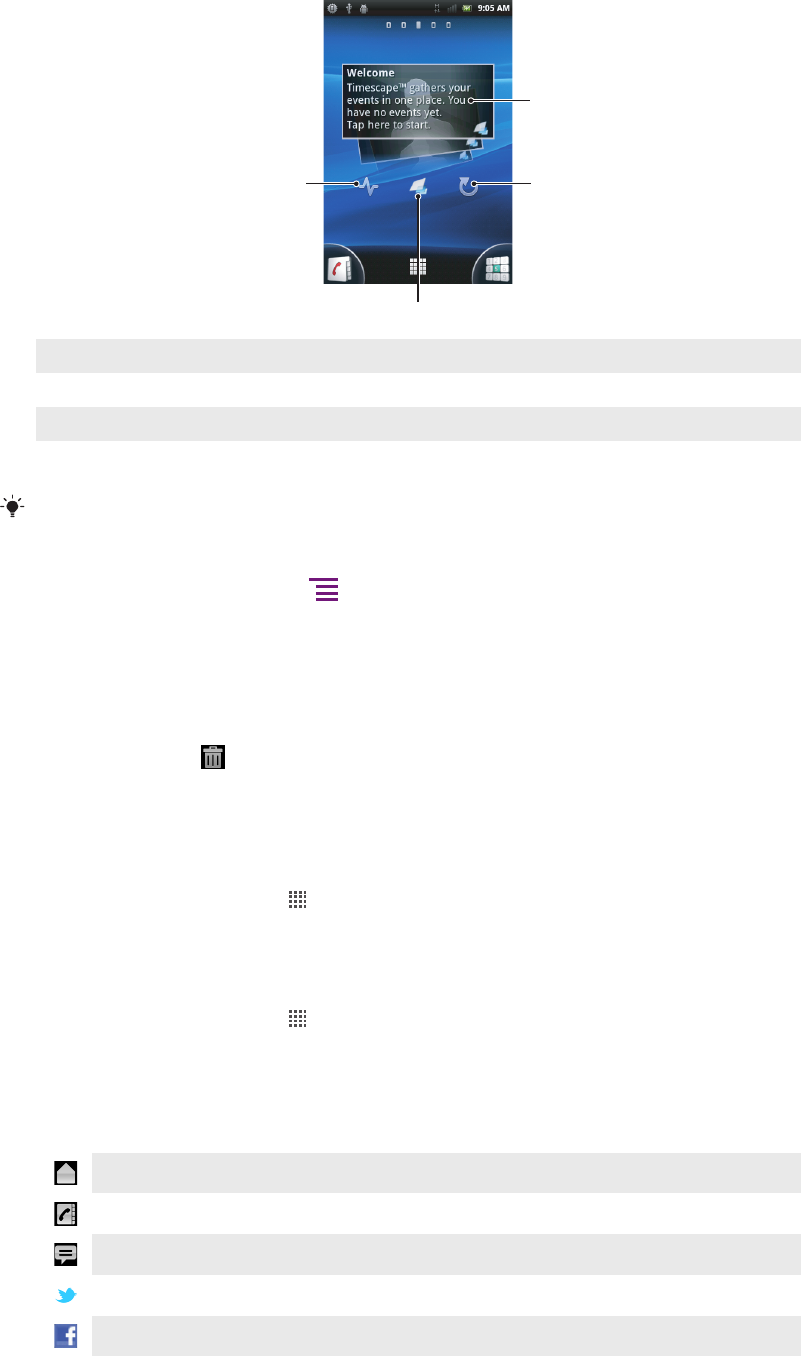
Timescape™ widget view
1
24
3
1 Timescape™ tile
2 Refresh
3 Shortcut to Timescape main view
4 Tap to update your status
You cannot preview tiles in the Timescape™ widget.
To add the Timescape™ widget to your Home screen
1
From your Home screen, press
.
2
Tap Add > Widgets.
3
Tap Timescape™ Widget.
4
Select an item you want to add.
To remove the Timescape widget from your Home screen
1
From your Home screen, touch and hold the Timescape widget.
2
Drag the widget to
at the bottom of the screen.
Using Timescape™
To scroll through tiles in Timescape™
1
From your Home screen, tap
.
2
Find and tap Timescape™.
3
Flick up or down to scroll through the tiles.
To preview a tile in Timescape™
1
From your Home screen, tap .
2
Find and tap Timescape™.
3
Scroll to the tile you want to preview, and then tap it.
Timescape™ event filter
All events
Missed calls
Received text and multimedia messages
Updates from your Twitter™ contacts
Updates from your Facebook™ contacts
48
This is an Internet version of this publication. © Print only for private use.