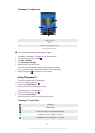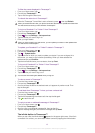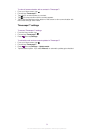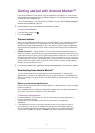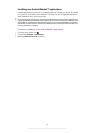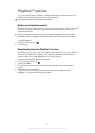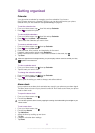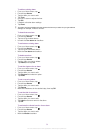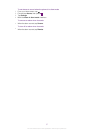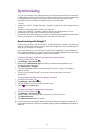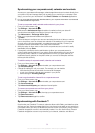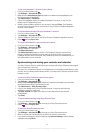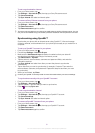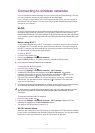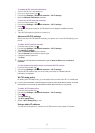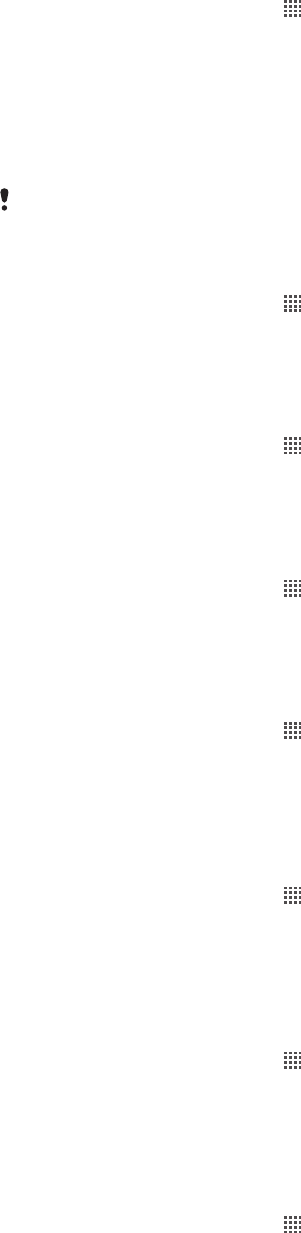
To edit an existing alarm
1
From your Home screen, tap .
2
Find and tap Alarms.
3
Tap the alarm you want to edit.
4
Tap Time.
5
Scroll up or down to adjust the time.
6
Tap Set.
7
If desired, edit other alarm settings.
8
Tap Done.
The alarm time format displayed is the same as the format you select for your general time
settings, for example, 12-hour or 24-hour.
To deactivate an alarm
1
From your Home screen, tap .
2
Find and tap Alarms.
3
Tap one of the marked alarms.
4
Unmark the Turn alarm on checkbox.
To activate an existing alarm
1
From your Home screen, tap .
2
Find and tap Alarms.
3
Tap one of the unmarked alarms.
4
Mark the Turn alarm on checkbox.
To delete an alarm
1
From your Home screen, tap
.
2
Find and tap Alarms.
3
Tap the video you want to delete.
4
Tap Delete, then tap OK.
To set the ringtone for an alarm
1
From your Home screen, tap
.
2
Find and tap Alarms.
3
Tap the alarm you want to edit.
4
Tap Ringtone and select an option.
5
Tap Done.
To set a recurring alarm
1
From your Home screen, tap
.
2
Find and tap Alarms.
3
Tap the alarm you want to edit.
4
Tap Repeat.
5
Mark the checkboxes for the desired days, then tap OK.
To set the title for an alarm
1
From your Home screen, tap
.
2
Find and tap Alarms.
3
Tap the alarm you want to edit.
4
Tap Label and enter a name for the alarm.
5
Tap OK.
To activate the vibrate function for an alarm
1
From your Home screen, tap
.
2
Find and tap Alarms.
3
Tap the alarm you want to edit.
4
Mark the Vibrate checkbox.
56
This is an Internet version of this publication. © Print only for private use.