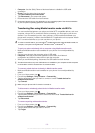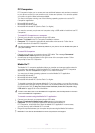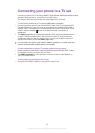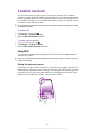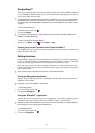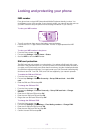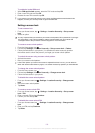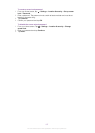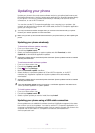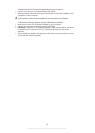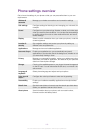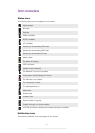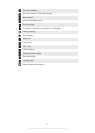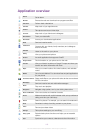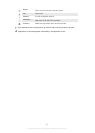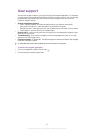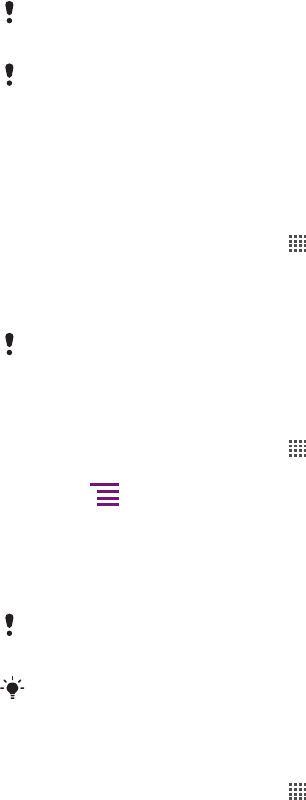
Updating your phone
Update your phone to the most recent software version to get optimal performance and
the latest enhancements. Use the Update center application to download updates directly
to your phone. You can run updates automatically or manually over both 2G and 3G
connections, or over a Wi-Fi
®
network.
You can also use the PC Companion application on a computer to run updates. Just
connect your phone to the computer with a USB cable, and the PC Companion application
guides you through the rest.
You may incur data connection charges when you connect to the Internet with your phone.
Contact your network operator for more information.
Make sure you back up and save all data contained in your phone before you start updating the
phone.
Updating your phone wirelessly
To download software updates manually
1
From your Home screen, tap
.
2
Find and tap Update center.
3
Select your desired application or system update and click Download, or click
Update all to download all application updates.
Application updates launch automatically after download. System updates need to be installed
manually after download
To activate automatic software updates
1
From your Home screen, tap .
2
Find and tap Update center.
3
Press
, then tap Settings.
4
Mark the Automatic update checkbox.
5
Select whether to download updates via 3G and Wi-Fi
®
networks, or via Wi-Fi
networks only. Application updates and system updates will be automatically
downloaded.
Application updates launch automatically after download. System updates need to be installed
manually after download.
Once the Automatic update function is turned on, a notification appears in the status bar to
inform you about application or system updates.
To install system updates
1
From your Home screen, tap
.
2
Find and tap Update center.
3
Select a system update you want to install, then tap Install.
Updating your phone using a USB cable connection
Some updates are not available for wireless download. Notifications appear in the status
bar to inform you of such updates. You need to use the PC Companion application on a
computer to start this kind of software update. And you need to connect your phone to the
computer with a USB cable. PC Companion can also be downloaded from
www.sonyericsson.com.
108
This is an Internet version of this publication. © Print only for private use.