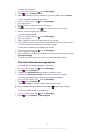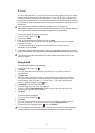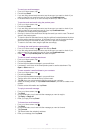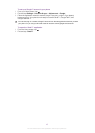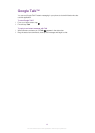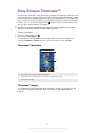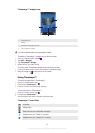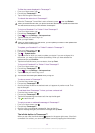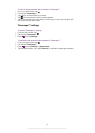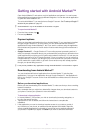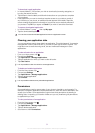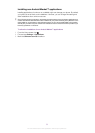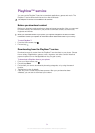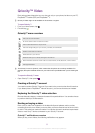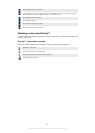To filter the events displayed in Timescape™
1
From your Home screen, tap .
2
Find and tap Timescape™.
3
Tap or flick through the filter icons.
To refresh the main view in Timescape™
•
When the Timescape™ event filter is set to all events, press , then tap Refresh.
When you refresh the main view, your phone connects to the Internet to update information from
the web service accounts you have linked to Timescape™.
To log in to Facebook™ or Twitter™ from Timescape™
1
From your Home screen, tap .
2
Find and tap Timescape™.
3
Press , then tap Settings > Set up services.
4
Tap the service you want to log in to.
5
Enter your login details.
When you have logged in to a web service, you can update your status or view updates from
the web service in Timescape™.
To update your Facebook™ or Twitter™ status in Timescape™
1
From your Home screen, tap
.
2
Find and tap Timescape™.
3
Tap
> Update status.
4
Tap the service for which you want to update your status. If you are not signed in to
the service, you need to sign in before proceeding. When you have selected the
desired service, tap Continue.
5
Tap the text field and enter your new status, then tap Post.
To log out of Facebook™ or Twitter™ from Timescape™
1
From your Home screen, tap .
2
Find and tap Timescape™.
3
Press
, then tap Settings > Set up services.
4
Tap the service you want to log out of.
Your account information gets deleted when you log out.
To view an event in Timescape™
1
From the Home screen, tap .
2
Find and tap Timescape™.
3
Scroll to and tap the tile for the desired event so it appears in preview mode. Then
tap the tile again.
To call back from Timescape ™ when you have a missed call
1
From the Home screen, tap
.
2
Find and tap Timescape™.
3
Tap the tile representing the missed call, then tap the tile again.
4
Tap
to return the call.
To reply to a text or multimedia message in Timescape™
1
From your Home screen, tap .
2
Find and tap Timescape™.
3
Scroll to a text or multimedia message tile, then tap the tile.
4
Tap the message tile again, then edit the message and tap Send.
The infinite button in Timescape™
When you tap a tile, the infinite button
appears in the upper right corner. If the tile is
connected to a contact, you can access related content by tapping the infinite button.
49
This is an Internet version of this publication. © Print only for private use.