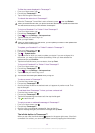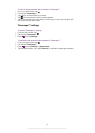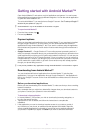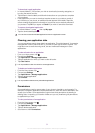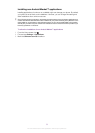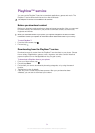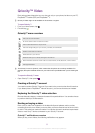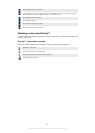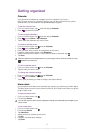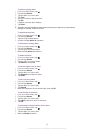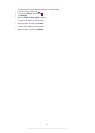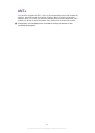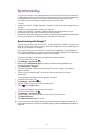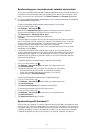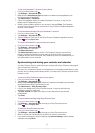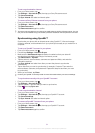Getting organized
Calendar
Your phone has a calendar for managing your time schedule. If you have a
Sony Ericsson account or a Google™ account, you can also synchronize your phone
calendar with your web calendar. See Synchronizing on page 61.
To set the calendar view
1
From your Home screen, tap , then find and tap Calendar.
2
Press and select an option.
To view multiple calendars
1
From your Home screen, tap , then find and tap Calendar.
2
Press
, then tap More > My calendars.
3
Tap to select the calendars you want to view.
To create a calendar event
1
From your Home screen, tap , then tap Calendar.
2
Press , then tap New event.
3
Enter the name, time, location, and description for the event.
4
If desired, select another option under Repetition.
5
Select a reminder for the event. To add a new reminder for the event, tap
.
6
Tap Save.
When the appointment time approaches, your phone plays a short sound to remind you. Also,
appears in the status bar.
To view a calendar event
1
From your Home screen, tap , then tap Calendar.
2
Tap the event you want to view.
To change the calendar settings
1
From your Home screen, tap , then tap Calendar.
2
Press
, then tap More > Settings.
3
Tap to open the setting you want to change, and edit as desired.
Alarm clock
Use your phone as an alarm clock and select any sound in your phone as your alarm signal.
The alarm does not sound if your phone is turned off. But it does sound when your phone
is set to silent mode.
To open the alarm clock
1
From your Home screen, tap .
2
Find and tap Alarms.
You can also open the alarm clock by tapping the analog clock after adding it as widget to your
Home screen.
To set a new alarm
1
From your Home screen, tap .
2
Find and tap Alarms.
3
Tap Add alarm.
4
Adjust the time by scrolling up and down.
5
Tap Set.
6
If desired, edit other alarm settings.
7
Tap Done.
57
This is an Internet version of this publication. © Print only for private use.