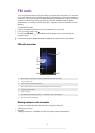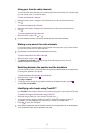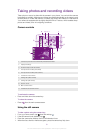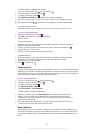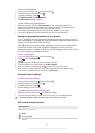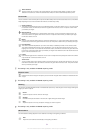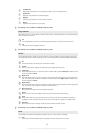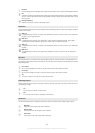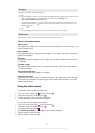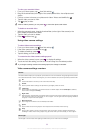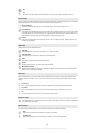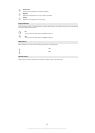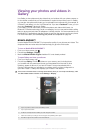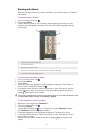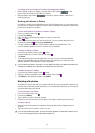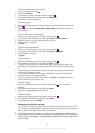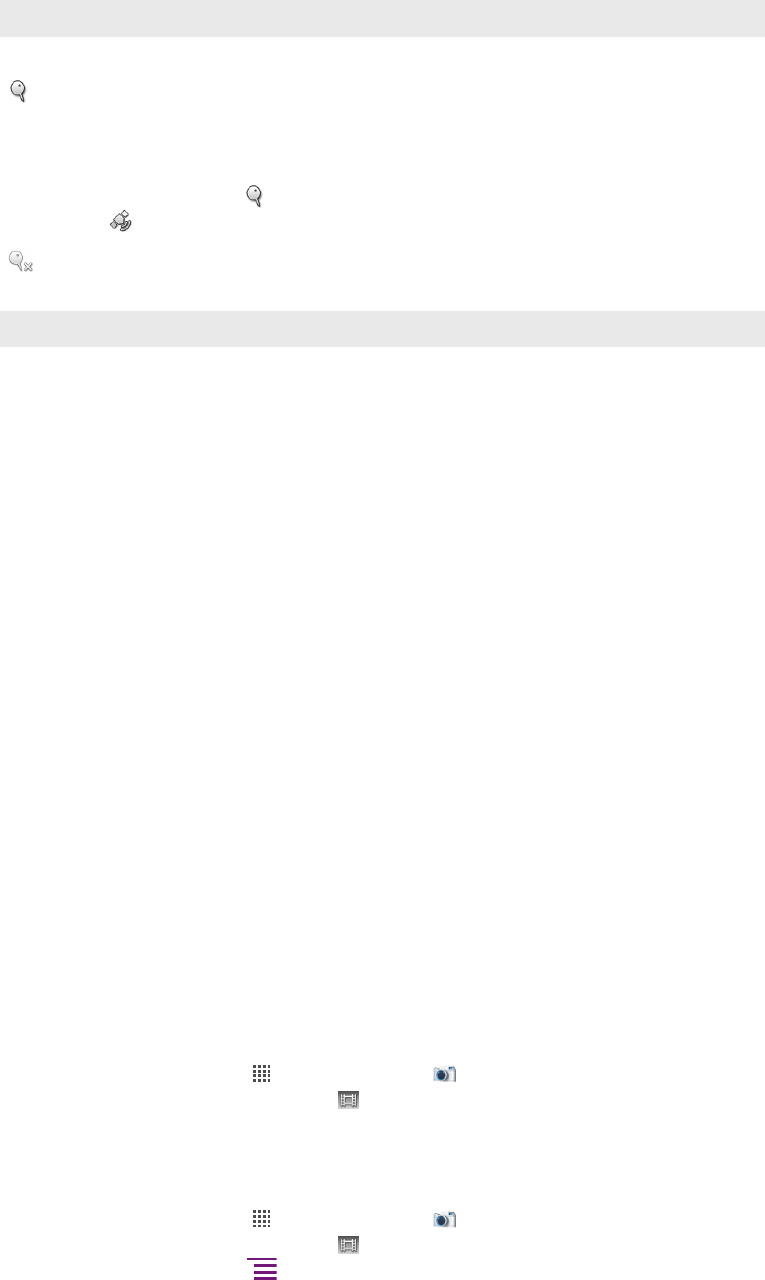
Geotagging
Tag photos with details of where you took them
On
When geotagging is turned on, the approximate geographical location is added to photos when you take
them. To use geotagging, you must enable location features from the Settings menu.
See Location services on page 103.
For geotags to be added to a photo, the location must be determined before you take the photo. Your
location is determined when appears on the camera screen. When the phone is searching for your
position,
appears.
Off
When geotagging is turned off, you cannot view the location where you took a photo
Shutter sound
Select the sound that's heard when you tap the camera screen to take a photo.
Tips on using the camera
Rule of thirds
Don’t place your subject in the middle of the frame. By placing it a third of the way in, you
achieve a better result.
Hold it steady
Avoid blurry photos by holding the camera steady. Try to steady your hand by leaning it
against a solid object.
Get closer
By getting as close as possible to your subject, you can fill the camera screen view with
your subject.
Consider variety
Think about different angles, and move towards the subject. Take some vertical photos.
Try different positions.
Use a plain background
A plain background helps highlight your subject.
Keep your lens clean
Cell phones are used in all kinds of weather and places, and carried in pockets and bags.
This results in the camera lens becoming dirty and covered with fingerprints. Use a soft
cloth to clean the lens.
Using the video camera
To record a video using the camera key
1
From your Home screen, tap
, then find and tap .
2
If the video camera is not selected, tap .
3
To start recording a video, press the camera key.
4
To stop recording, press the camera key again.
To record a video by tapping the screen
1
From your Home screen, tap , then find and tap .
2
If the video camera is not selected, tap .
3
To display all settings, press .
4
Tap Capturing method and select On if it is not already selected.
5
Tap the screen to start recording.
6
Tap the screen to stop recording.
87
This is an Internet version of this publication. © Print only for private use.