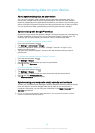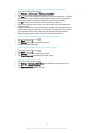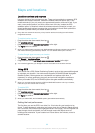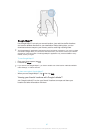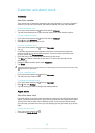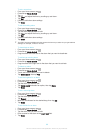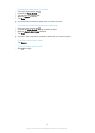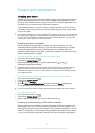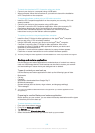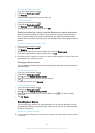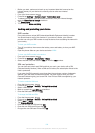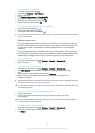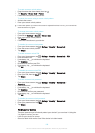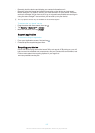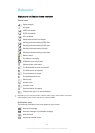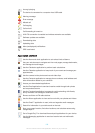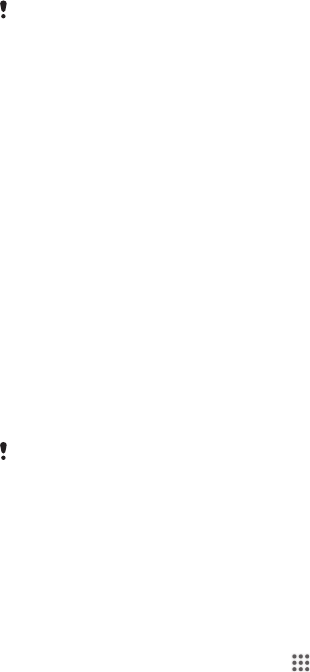
To launch the download of PC Companion using your device
1
Connect your device to a computer using a USB cable.
2
When prompted, follow the instructions in your device to launch the installation
of PC Companion on the computer.
To download software updates using a USB cable connection
1
Install the PC Companion application on the computer you are using, if it is not
already installed.
2
Connect your device to the computer using a USB cable.
3
Computer: Launch the PC Companion application. After a few moments, PC
Companion detects your device and searches for new software for it.
4
Device: When notifications appear in the status bar, follow the on-screen
instructions to carry out the relevant software updates.
To update your device using an Apple
®
Mac
®
computer
1
Install the Sony™ Bridge for Mac application on the Apple
®
Mac
®
computer
that you are using, if it is not already installed.
2
Using a USB cable, connect your device to the Apple
®
Mac
®
computer.
3
Computer: Launch the Sony™ Bridge for Mac application. After a few
moments, the Sony™ Bridge for Mac application detects your device and
searches for new software for it.
4
Computer: If a new software update is detected, a popup window appears.
Follow the on-screen instructions to run the relevant software updates.
The Sony™ Bridge for Mac application is downloadable from
www.sonymobile.com/support
.
Backup and restore application
Use the Backup and restore application to make backups of content to a memory
card or a USB storage device. Such backups can be used to restore your content
and some settings in cases where your data gets lost or deleted.
Types of content you can back up
Use the Backup and restore application to back up the following types of data:
•
Bookmarks
•
Call log
•
Contacts
•
Applications downloaded from Google Play™
•
Multimedia messages
•
System settings (such as alarms, ringer volume, and language settings)
•
Text messages
You may incur additional data transmission charges when you restore applications from
Google Play™.
Preparing to use the Backup and restore application
Before backing up your content, you can select the backup destination and the types
of data that you want to back up.
To select the backup destination
1
From your Home screen, tap .
2
Find and tap Back up & restore.
3
Tap Back up.
4
Tap the bar under Where to store data.
5
Select the destination to which you want to back up your content.
102
This is an Internet version of this publication. © Print only for private use.