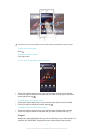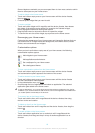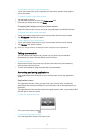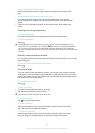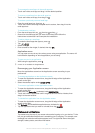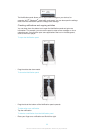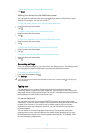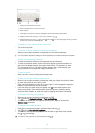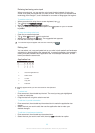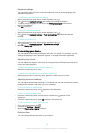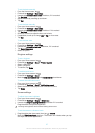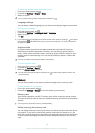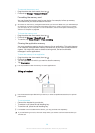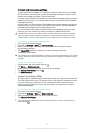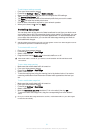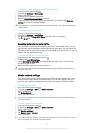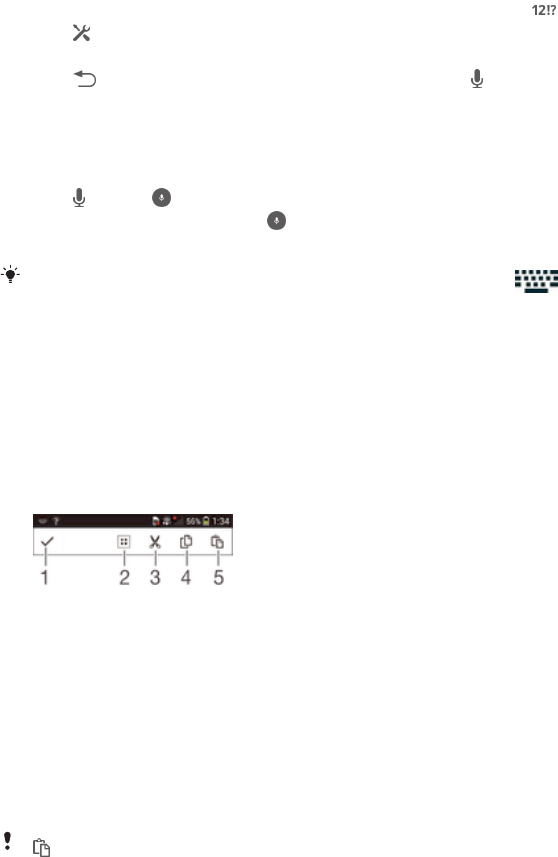
Entering text using voice input
When you enter text, you can use the voice input function instead of typing the
words. Just speak the words that you want to enter. Voice input is an experimental
technology from Google™, and is available for a number of languages and regions.
To enable voice input
1
When you enter text using the on-screen keyboard, tap .
2
Tap , then tap Keyboard settings.
3
Mark the Google voice typing key checkbox.
4
Tap
to save your settings. A microphone icon appears on your on-screen
keyboard.
To enter text using voice input
1
Open the on-screen keyboard.
2
Tap
. When appears, speak to enter text.
3
When you're finished, tap again. The suggested text appears.
4
Edit the text manually if necessary.
To make the keyboard appear and enter text manually, tap
.
Editing text
You can select, cut, copy and paste text as you write in both portrait and landscape
orientation by double tapping the entered text. In portrait orientation, the necessary
editing tools are available via an application bar. In landscape orientation, an Edit
button provides the same tools.
Application bar
1 Close the application bar
2 Select all text
3 Cut text
4 Copy text
5 Paste text
only appears when you have text saved on the clipboard.
To select text
1
Enter some text, then double-tap the text. The word you tap gets highlighted
by tabs on both sides.
2
Drag the tabs left or right to select more text.
To edit text in portrait orientation
1
Enter some text, then double-tap the entered text to make the application bar
appear.
2
Select the text you want to edit, then use the application bar to make your
desired changes.
To edit text in landscape orientation
1
Enter some text, then double-tap the entered text.
2
Select the text you want to work with, then tap Edit and select an option.
25
This is an Internet version of this publication. © Print only for private use.