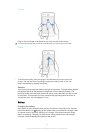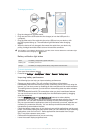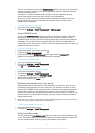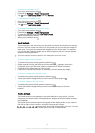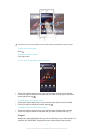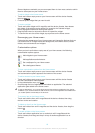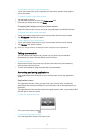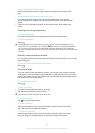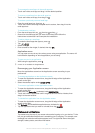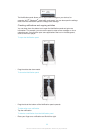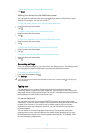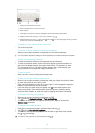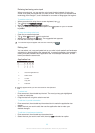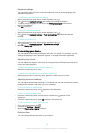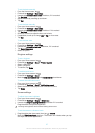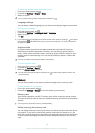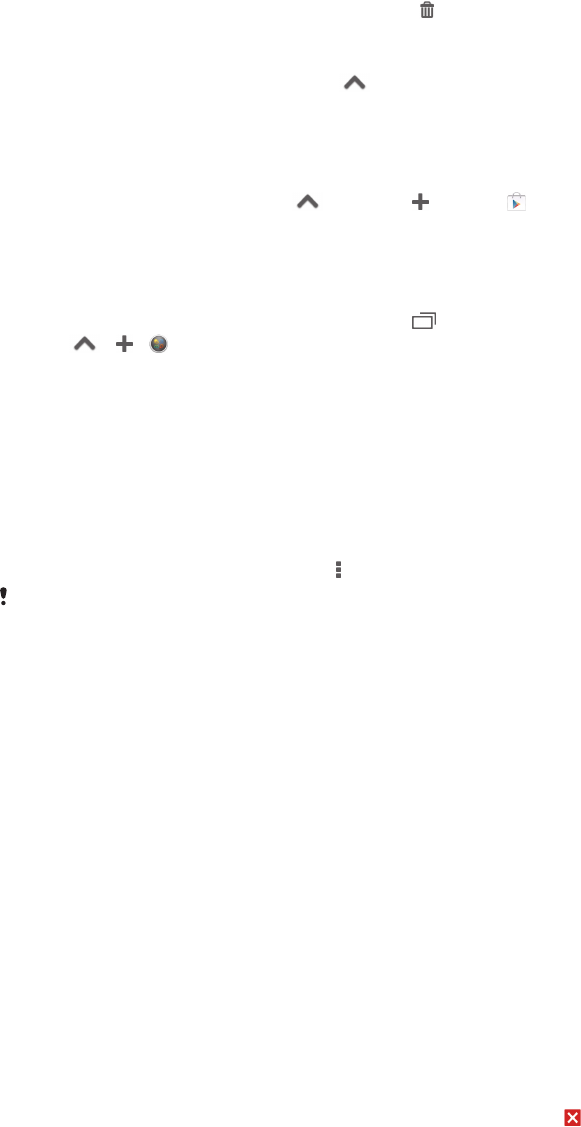
To rearrange the small apps in the small apps bar
•
Touch and hold a small app and drag it to the desired position.
To remove a small app from the small apps bar
•
Touch and hold a small app, then drag it to .
To restore a previously removed small app
1
Open the small apps bar, then tap .
2
Touch and hold the small app that you want to restore, then drag it into the
small apps bar.
To download a small app
1
From the small apps bar, tap , then tap and tap .
2
Search for the small app that you want to download, then follow the
instructions to download it and complete the installation.
To add a widget as a small app
1
To make the small apps bar appear, press
.
2
Tap > > .
3
Select a widget.
4
Enter a name for the widget, if desired, then tap OK.
Application menu
You can open a menu at any time when you are using an application. The menu will
look different depending on which application you are using.
To open a menu in an application
•
While using the application, press
.
A menu is not available in all applications.
Rearranging your Application screen
Move the applications around on the Application screen according to your
preferences.
To arrange applications on the Application screen
1
To open the Application screen menu, drag the left edge of the Application
screen to the right.
2
Select the desired option under SHOW APPS.
To move an application on the Application screen
1
To open the Application screen menu, drag the left edge of the Application
screen to the right.
2
Make sure that Own order is selected underSHOW APPS.
3
Touch and hold the application until it magnifies and the device vibrates, then
drag it to the new location.
To uninstall an application from the Application screen
1
To open the Application screen menu, drag the left edge of the Application
screen to the right.
2
Tap Uninstall. All uninstallable applications are indicated by .
3
Tap the application that you want to uninstall, then tap Uninstall.
Status and notifications
The status bar at the top of your screen shows what's going on in your device. To the
left you get notifications when there is something new or ongoing. For example, new
message and calendar notifications appear here. The right side shows the signal
strength, battery status, and other information.
21
This is an Internet version of this publication. © Print only for private use.