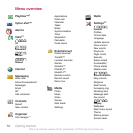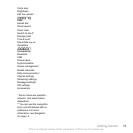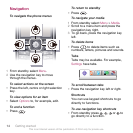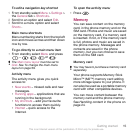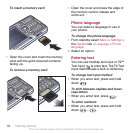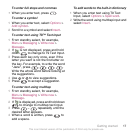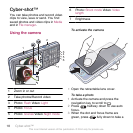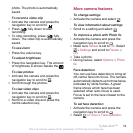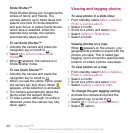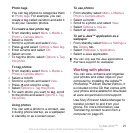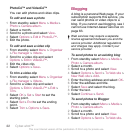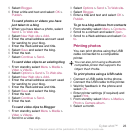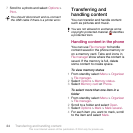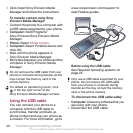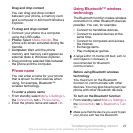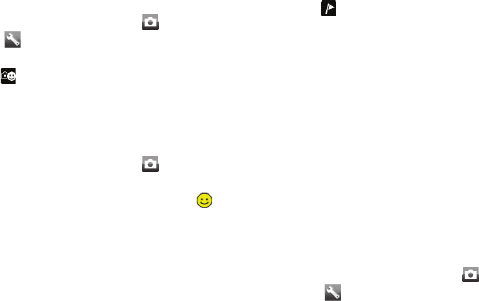
Smile Shutter™
Smile Shutter allows you to capture the
smiles of family and friends. The
camera detects up to three faces and
selects one face for smile detection
and auto focus. A yellow frame shows
which face is selected. When the
selected face smiles, the camera
automatically takes a photo.
To set Smile Shutter™
1
Activate the camera and press the
navigation key to scroll to
.
2
Select > Shoot mode > Smile
Shutter™.
3
When
appears, the camera is in
Smile Shutter mode.
To use Smile Shutter™
1
Activate the camera and press the
navigation key to scroll to .
2
When you see the yellow frame, press
the camera key fully down. When
appears, smile detection is activated.
3
The camera automatically takes the
photo when the subject smiles.
4
To take a photo although no smile is
detected, press the camera key fully
down again.
Viewing and tagging photos
To view photos in a slide show
1
From standby select Menu > Media >
Photo > Camera album.
2
Select a month.
3
Scroll to a photo and select View.
4
Select Options > Slide show.
5
Select a mood.
Viewing photos on a map
When
appears on the screen, your
geographical position is saved with the
photos you take. This is called geo
tagging, and it shows the approximate
location of where a photo was taken.
To view photos on a map
1
From standby select Menu > Media >
Photo > Camera album.
2
Select a month.
3
Scroll to a photo and select View.
4
Select Options > View on map.
To change the geo tagging setting
1
Activate the camera and press the
navigation key to scroll to
.
2
Select > Settings > Add position.
3
Select an option.
20 Cyber-shot™
This is an Internet version of this publication. © Print only for private use.