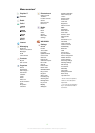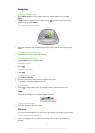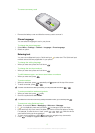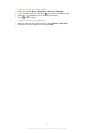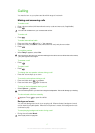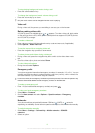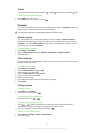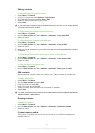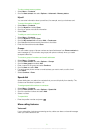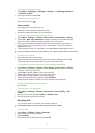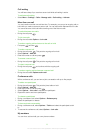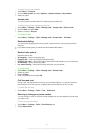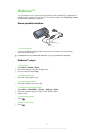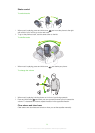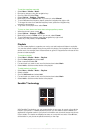Editing contacts
To add information to a phone contact
1
Select Menu > Contacts.
2
Scroll to a contact and select Options > Edit contact.
3
Scroll between the tabs and select Add or Edit.
4
Select an option and an item to add or edit.
5
Select Save.
If your subscription supports Calling Line Identification (CLI) services, you can assign personal
ringtones and pictures to contacts.
To copy names and numbers to phone contacts
1
Select Menu > Contacts.
2
Scroll to New contact and select Options > Advanced > Copy from SIM.
3
Select an option.
To copy names and numbers to the SIM card
1
Select Menu > Contacts.
2
Scroll to New contact and select Options > Advanced > Copy to SIM.
3
Select an option.
When you copy all contacts from your phone to the SIM card, all existing SIM card information
is replaced.
To automatically save names and phone numbers on the SIM card
1
Select Menu > Contacts.
2
Scroll to New contact and select Options > Advanced > Auto save on SIM.
3
Select an option.
To save contacts on a memory card
1
Select Menu > Contacts.
2
Scroll to New contact and select Options > Advanced > Back up to m. card.
SIM contacts
SIM contacts can contain names and numbers only. They are saved on the SIM card.
To add a SIM contact
1
Select Menu > Contacts.
2
Scroll to New contact and select Add.
3
Enter the name and select OK.
4
Enter the number and select OK.
5
Select a number option and add more information, if available.
6
Select Save.
You need to set SIM contacts as default. Scroll to New contact and select Options > Advanced >
Default contacts > SIM contacts.
Deleting contacts
To delete all contacts
1
Select Menu > Contacts.
2
Scroll to New contact and select Options > Advanced > Delete all contacts.
3
Select an option.
Contact memory status
The number of contacts you can save in your phone or on the SIM card depends on
available memory.
20
This is an Internet version of this publication. © Print only for private use.