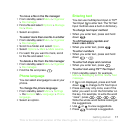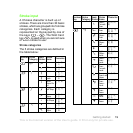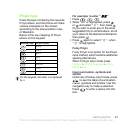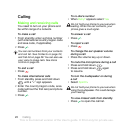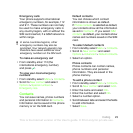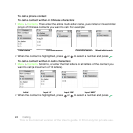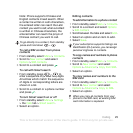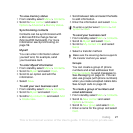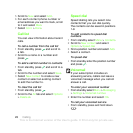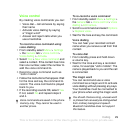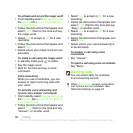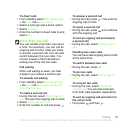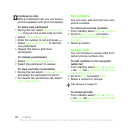25Calling
Note: Phone supports Chinese and
English contacts mixed search. When
a contact is written in Latin characters,
the entered letter can reach the Latin
contact you want to call; when a contact
is written in Chinese characters, the
entered letter can reach the pinyin of
Chinese contact you want to call.
To call a SIM contact from phone
contacts
1 From standby select Menu > Contacts.
2 Scroll to New contact and select
Options > SIM contacts.
3 Scroll to a contact and press .
To call with Smart search
1 From standby press – to
enter a sequence of (at least two) digits.
All entries which match the sequence
of digits or corresponding letters are
shown in a list.
2 Scroll to a contact or a phone number
and press .
To turn Smart search on or off
1 From standby select Menu > Settings
> the Calls tab > Smart search.
2 Select an option.
Editing contacts
To add information to a phone contact
1 From standby select Menu > Contacts.
2 Scroll to a contact and select Options
> Edit contact.
3 Scroll between the tabs and select Add.
4 Select an option and an item to add.
5 Select Save.
To copy names and numbers to phone
contacts
1 From standby select Menu > Contacts.
2 Scroll to New contact and select
Options > Advanced > Copy from SIM.
3 Select an option.
To copy names and numbers to the
SIM card
1 From standby select Menu > Contacts.
2 Scroll to New contact and select
Options > Advanced > Copy to SIM.
3 Select an option.
To go directly to a contact, from standby
press and hold down
– .
If your subscription supports Calling Line
Identification (CLI) service, you can assign
personal ringtones to contacts.
When you copy all contacts from your
phone to the SIM card, all existing SIM
card information is replaced.
This is the Internet version of the User's guide. © Print only for private use.