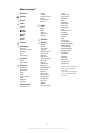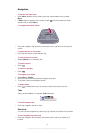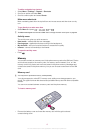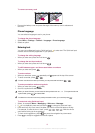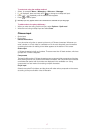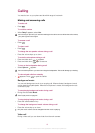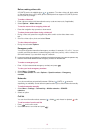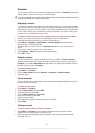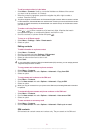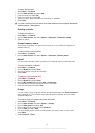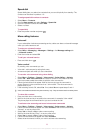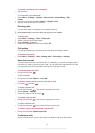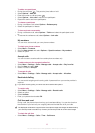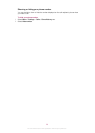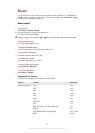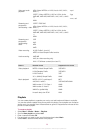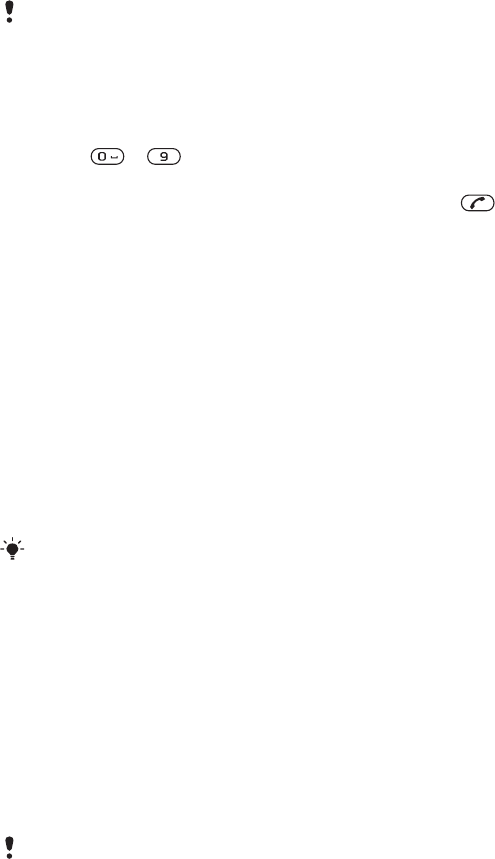
To call a contact written in Latin letters
1
Select Menu > Contacts. Scroll to, or enter the first letters or all letters of the contact
you want to call (a maximum of 10 letters).
2
When the contact is highlighted, press the navigation key left or right to select a
number. Press the Call key.
The phone supports a mixed search of Chinese and English contacts. When a contact is written
in Latin characters, the entered letter can reach the Latin contact you want to call. When a contact
is written in Chinese characters, the entered letter can reach the Pinyin of the Chinese contact
you want to call.
To make a call using Smart search
1
Press – to enter a sequence of (at least two) digits. All entries that match
the sequence of digits, or corresponding letters, are shown in a list.
2
Scroll to a contact or a phone number and press .
To turn on or off Smart search
1
Select Menu > Settings > Calls > Smart search.
2
Select an option.
Editing contacts
To add information to a phone contact
1
Select Menu > Contacts.
2
Scroll to a contact and select Options > Edit contact.
3
Scroll between the tabs and select Add or Edit.
4
Select an option and an item to add or edit.
5
Select Save.
If your subscription supports Calling Line Identification (CLI) services, you can assign personal
ringtones and pictures to contacts.
To copy names and numbers to phone contacts
1
Select Menu > Contacts.
2
Scroll to New contact and select Options > Advanced > Copy from SIM.
3
Select an option.
To copy names and numbers to the SIM card
1
Select Menu > Contacts.
2
Scroll to New contact and select Options > Advanced > Copy to SIM.
3
Select an option.
When you copy all contacts from your phone to the SIM card, all existing SIM card information
is replaced.
To automatically save names and phone numbers on the SIM card
1
Select Menu > Contacts.
2
Scroll to New contact and select Options > Advanced > Auto save on SIM.
3
Select an option.
To save contacts on a memory card
1
Select Menu > Contacts.
2
Scroll to New contact and select Options > Advanced > Back up to m. card.
SIM contacts
SIM contacts can contain names and numbers only. They are saved on the SIM card.
21
This is an Internet version of this publication. © Print only for private use.