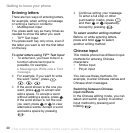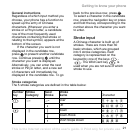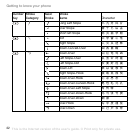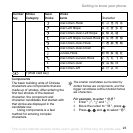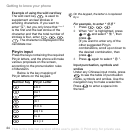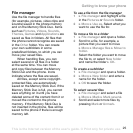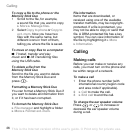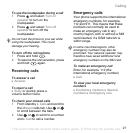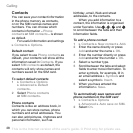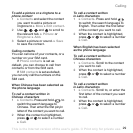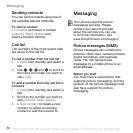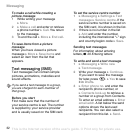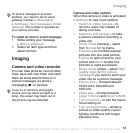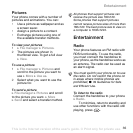28
Calling
Contacts
You can save your contact information
in the phone memory as contacts,
or on the SIM card as names and
numbers. You can choose which
contacts information – Phone
contacts or SIM contacts – is shown
as default.
For useful information and settings
} Contacts } Options.
Default contact
If you select to use Phone contacts as
default, your contacts will show all the
information saved in Contacts. If you
select SIM contacts as default, the
contacts will only show names and
numbers saved on the SIM card.
To select default contacts
1 } Contacts } Options
} Advanced } Default
contacts.
2 Select Phone contacts
or SIM contacts.
Phone contacts
Contacts is like an address book, in
which you can store names, phone
numbers and email addresses. You
can also add pictures, ringtones and
personal information, such as
birthday, email, Web and street
addresses, to the contacts.
When you add information to a
contact, the information is organized
under five tabs. Use , , and
to scroll between the tabs and their
information fields.
To add a phone contact
1 } Contacts } New contact } Add.
2 Enter the name directly or press
Add and enter the name } OK.
3 Enter the number directly or press
Add and enter the number } OK.
4 Select a number type.
5 Scroll between the tabs and select
fields to enter more information. To
enter symbols, for example, @ in
an email address } Symbols and
select a symbol } Insert.
6 When you have entered the
information
} Save.
To automatically save names and
phone numbers to the SIM card
1 } Contacts } Options
} Advanced } Auto save on SIM.
2 Select On.
This is the Internet version of the user's guide. © Print only for private use.