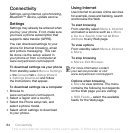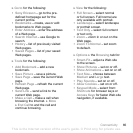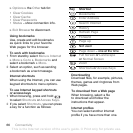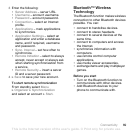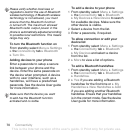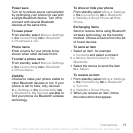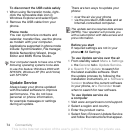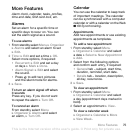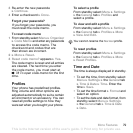72 Connectivity
Transferring sound
Transfer the sound for calls when
using a Bluetooth handsfree.
You can also transfer the sound
for calls using the keypad or the
handsfree button as follows:
• Press the handsfree button for
sound in handsfree.
• Press a phone button or key (if set
to In Phone) for sound in phone.
• Press any button (if set In Handsfree)
for the sound in handsfree.
To transfer sound when using
a Bluetooth handsfree
During a call, } More } Transfer
Sound and select a device.
To transfer sound when answering
a call with a handsfree
1 From standby select Menu } Settings
} the Connectivity tab } Bluetooth
} Handsfree } Incoming Call.
2 } In Phone to direct to the phone
or } In Handsfree to direct to the
handsfree.
Remote control
Use your phone as a remote control
device to control computer applications
such as a media player or Microsoft®
PowerPoint® presentations or devices
that support Bluetooth HID Profile.
To select remote control
1
% 70 To add a device to your phone
2 From standby select Menu
} Entertainment } Remote Control.
3 Select an application to use and the
computer or device to connect to.
File transfer
If your computer supports Bluetooth
wireless technology, you can install
the Sony Ericsson PC Suite to
synchronize, transfer files, use
the phone as modem and more
via Bluetooth communication.
Install the Sony Ericsson PC suite
from the CD that came with your
phone or download it from
www.sonyericsson.com/support.
Transferring Files Using
the USB Cable
Connect your phone to a computer,
via the USB cable, to transfer files and
synchronize. Select either File Transfer
or Phone Mode depending on what
you want to do. To transfer files use
File Transfer and to synchronize use
Phone Mode.
USB drivers are installed automatically
with the PC suite software.
This is the Internet version of the user's guide. © Print only for private use.