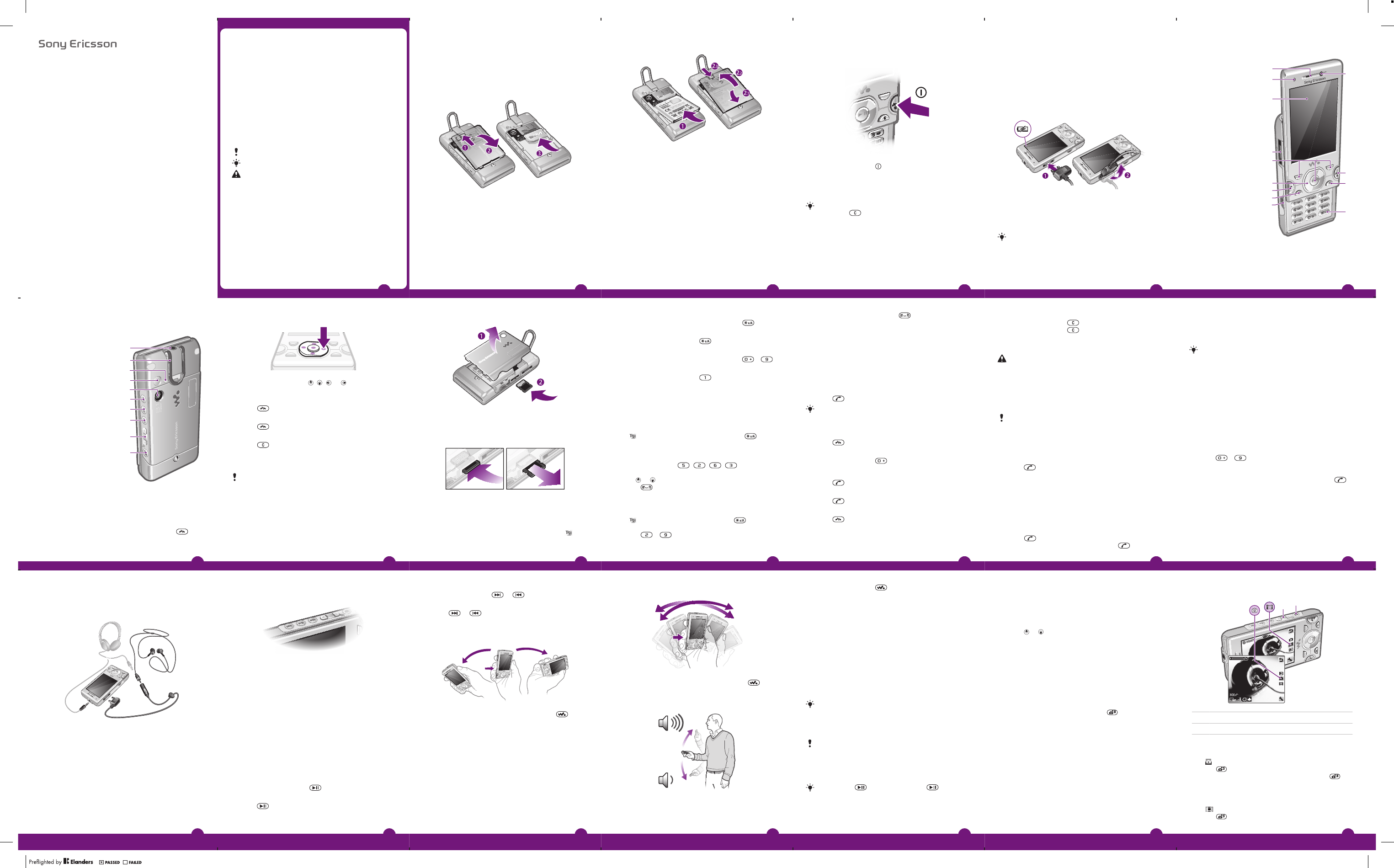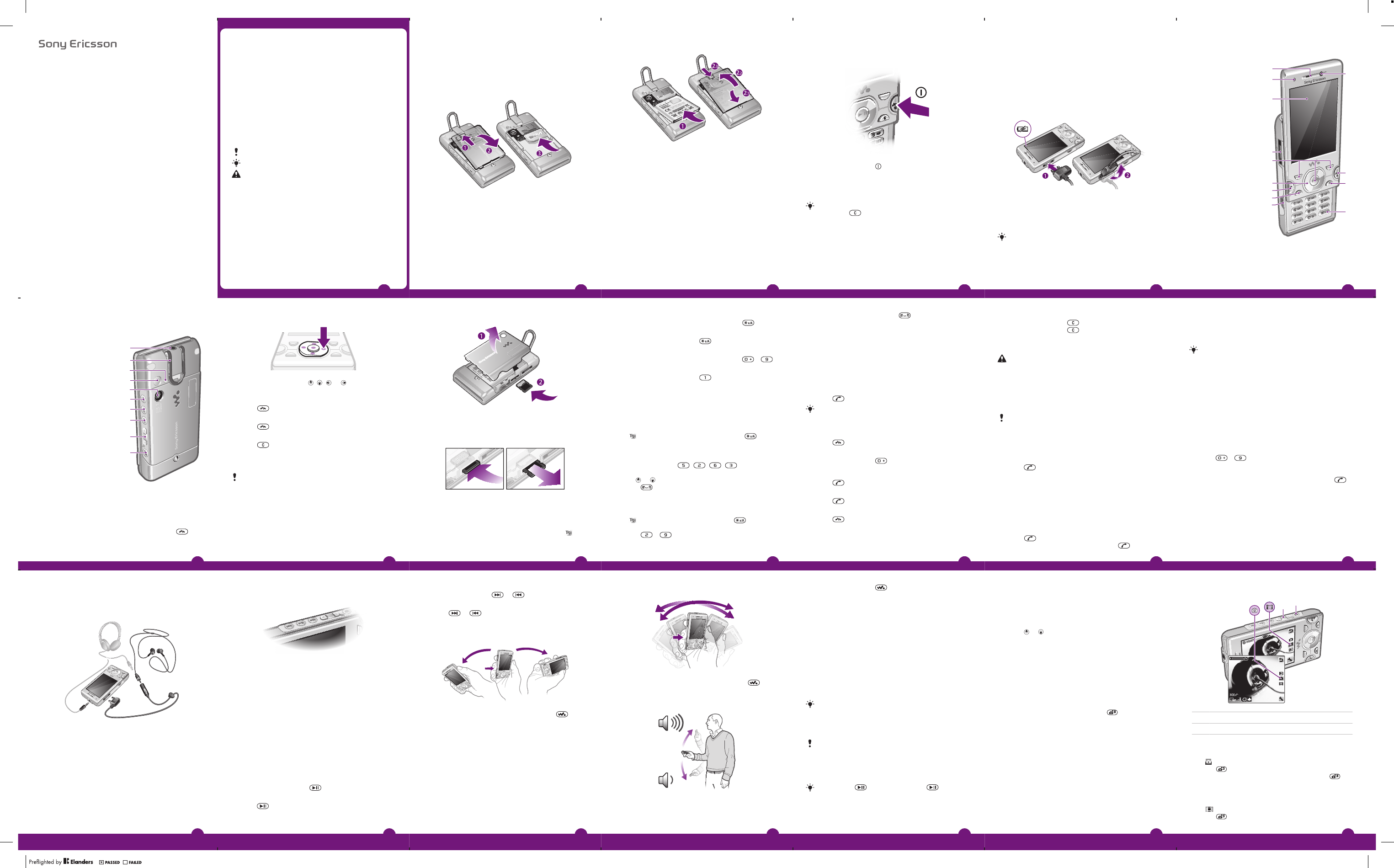
Thank you for purchasing a Sony Ericsson
W995 Walkman™.
For additional phone content, go to
www.sonyericsson.com/fun. Register now to get free online
storage and special offers at
www.sonyericsson.com/myphone.
For product support, go to www.sonyericsson.com/support
Please read the Important information before you use your
phone.
Instruction symbols
These symbols may appear in the User guide.
Note
Tip
Warning
> Use a selection or navigation key to scroll and select.
See Navigation on page 8.
2
Getting started
Assembly
Before you start using your phone, you need to insert a SIM
card and the battery.
To insert the SIM card
1
Unlock the battery cover lock.
2
Remove the battery cover.
3
Slide the SIM card into its holder with the gold-coloured
contacts facing down.
3
To insert the battery
1
Insert the battery with the label side up and the
connectors facing each other.
2
Attach the battery cover and lock it.
4
Turning on the phone
To turn on the phone
1
Press and hold down .
2
Enter your SIM card PIN, if requested, and select OK.
3
Select a language.
4
Follow the instructions to use the setup wizard for basic
settings and useful tips.
If you want to correct a mistake when you enter your
PIN, press .
Help
In addition to this User guide, an extended User guide,
Feature guides and more information are available at
www.sonyericsson.com/support.
Help and information are also available in your phone.
To access the User guide
•
Select Menu > Settings > User help > User guide.
5
To view tips and tricks
•
Select Menu > Settings > User help > Tips and tricks.
To view information about functions
•
Scroll to a function and select Info, if available. In some
cases, Info appears under Options.
Charging the battery
The phone battery is partly charged when you buy it.
To charge the battery
1
Connect the charger to the phone. It takes approximately
2.5 hours to fully charge the battery. Press a key to view
the screen.
2
Remove the charger by tilting the plug upwards.
You can use your phone while it is charging. You can
charge the battery at any time and for more or less
than 2.5 hours. You can interrupt the charging without
damaging the battery.
6
Phone overview
1 Ear speaker
2 Screen light sensor
3 Screen
4 Connector for
charger, handsfree
and USB cable
5 Selection keys
6 Navigation key
7 Call key
8 Activity menu key
9 Walkman™ key
10 Video call camera
11 End, On/off key
12 C key (Clear)
13 Silent key
7
Contacts
You can save names, phone numbers and personal
information in Contacts. Information can be saved in the
phone memory or on the SIM card.
You can synchronize your contacts using the
Sony Ericsson PC Suite.
To add a phone contact
1
Select Menu > Contacts.
2
Scroll to New contact and select Add.
3
Enter the name and select OK.
4
Scroll to New number: and select Add.
5
Enter the number and select OK.
6
Select a number option.
7
Scroll between the tabs and add information to the fields.
8
Select Save.
Calling contacts
To call with Smart search
1
Press – to enter a sequence of (at least two)
digits. All entries which match the sequence of digits or
corresponding letters are shown in a list.
2
Scroll to a contact or a phone number and press .
To turn on or off Smart search
1
Select Menu > Settings > Calls > Smart search.
2
Select an option.
Walkman™
You can listen to music, audio books and podcasts. Use
Media Go™ to transfer content to and from your phone. For
14
To mute the microphone during a call
1
Press and hold down .
2
Press and hold down again to resume.
To turn on the loudspeaker during a call
•
Press SpkrOn.
Do not hold your phone to your ear when using the
loudspeaker. This could damage your hearing.
Emergency calls
Your phone supports international emergency numbers, for
example, 112 or 911. You can normally use these numbers
to make emergency calls in any country, with or without the
SIM card inserted, if you are within range of a network.
In some countries, other emergency numbers may also
be promoted. Your network operator may therefore
have saved additional local emergency numbers on the
SIM card.
To make an emergency call
•
Enter 112 (the international emergency number) and
press .
To view your local emergency numbers
1
Select Menu > Contacts.
2
Scroll to New contact and select Options > Special
numbers > Emergency nos..
Call List
You can view information about recent calls.
To call a number from the call list
1
Press and scroll to a tab.
2
Scroll to a name or a number and press .
13
4
When a word is written, press to add a space.
Calling
Making and Receiving Calls
You need to turn on your phone and be within range of a
network.
To make a call
1
Enter a phone number (with international country code
and area code, if applicable).
2
Press
.
You can call numbers from your contacts and call list.
See Contacts on page 14, and Call List on
page 13.
To end a call
•
Press .
To make international calls
1
Press and hold down until a “+” sign appears.
2
Enter the country code, area code (without the first zero)
and phone number.
3
Press .
To answer a call
•
Press .
To reject a call
•
Press .
To change the ear speaker volume during a call
•
Press the volume key up or down.
12
To change text input method
•
When you enter text, press and hold down .
To shift between capitals and lower-case letters
•
When you enter text, press .
To enter numbers
•
When you enter text, press and hold down – .
To enter periods and commas
•
When you enter text, press .
To enter a symbol
1
When you enter text, select Options > Add symbol.
2
Scroll to a symbol and select Insert.
To enter text using T9™ Text Input
1
Select, for example, Menu > Messaging > Write new >
Message.
2
If is not displayed, press and hold down to
change to T9 Text Input.
3
Press each key only once, even if the letter you want is
not the first letter on the key. For example, to write the
word “Jane”, press , , , . Write the
whole word before looking at the suggestions.
4
Use or to view suggestions.
5
Press to accept a suggestion.
To enter text using multitap
1
From standby select, for example, Menu > Messaging
> Write new > Message.
2
If is displayed, press and hold down to change
to multitap text input.
3
Press – repeatedly until the desired letter
appears.
11
To navigate the phone menus
•
Press the navigation key , , or to move through
the menus.
To end a function
•
Press .
To return to standby
•
Press .
To delete items
•
Press to delete items such as numbers, letters,
pictures and sounds.
Memory card
You may have to purchase a memory card separately.
Your phone supports Memory Stick Micro™ (M2™)
memory card adding more storage space to your phone. It
can also be used as a portable memory card with other
compatible devices.
You can move content between a memory card and the
phone memory. See Handling content in the phone on
page 22.
9
14 Audio jack for
headphones
15 Integrated stand
16 Screen light sensor
17 Flash
18 Main camera
19 Media player key -
previous/rewind
20 Media player key - play/
pause
21 Media player key - next/
fast forward
22 Volume, digital zoom
23 Camera key
Navigation
To access the main menu
•
When Menu appears on the screen, press the center
selection key to select Menu.
•
If Menu does not appear on the screen, press , and
then press the center selection key to select Menu.
8
To insert a memory card
•
Remove the battery cover and insert the memory card
with the gold-coloured contacts facing up.
To remove a memory card
•
Remove the battery cover and press the edge of the
memory card to release and remove it.
Entering Text
You can use multitap text input or T9™ Text Input to
enter text. The T9 Text Input method uses a built-in
dictionary.
10
more information, see Transferring content to and from a
computer on page 24.
Headphones
You can connect both a handsfree and headphones with a
0.14 inch (3.5 mm) plug to the phone. They can be
connected to the phone at the same time.
15
Media player keys
You can use the media player keys to control the
Walkman™ player, video player and radio. The keys work
even if the key lock is on when a handsfree is attached, and
also when the Walkman™ player is minimized.
Walkman™ player
You can use the media player keys to control the
Walkman™ player. For more information, see Media player
keys on page 16.
When listening to music through the loudspeaker you can
use the integrated stand to place the phone on a table. For
more information about the integrated stand, see
Integrated stand on page 31.
To play music
1
Select Menu > Media > Music.
2
Browse by category using the navigation key.
3
Scroll to a title and press
.
To stop playing music
•
Press .
16
To fast forward and rewind
•
Press and hold down or .
To move between tracks
•
Press or .
Shake control
To switch tracks
1
When music is playing, press and hold down and
move the phone to the right with a flick of your wrist to go
to the next track.
2
To go to the previous track, use the same action to the
left.
17
To shuffle tracks
•
When music is playing, press and hold down and
shake your phone.
To change the volume
1
When music is playing, hold the phone out in front of you
facing upwards.
18
2
Press and hold down and bend your arm upwards
towards you to increase the volume. To decrease the
volume, repeat the action in the opposite direction.
TrackID™
TrackID™ is a music recognition service. You can search
for title, artist and album name for a track you hear playing
through a loudspeaker or on the radio in your phone. If you
cannot use TrackID™, see I cannot use Internet-based
services on page 34.
To search for track information
•
When you hear a track through a loudspeaker, select
Menu > Entertainment > TrackID™ > Start.
•
When the radio in your phone is playing select Options >
TrackID™.
For best results, use TrackID™ in a quiet area.
Radio
You can use the media player keys to control the radio. For
more information, see Media player keys on page 16.
Do not use your phone as a radio in places where this
is prohibited.
To turn on the radio
1
Connect a handsfree to the phone.
2
Select Menu > Entertainment > Radio.
You can use to turn on the radio. starts the
last used music application, that is the radio or the
Walkman™ player.
19
Saving channels
You can save up to 20 preset channels.
To save channels automatically
•
Select Options > Auto save.
To switch between saved channels
•
Press or .
Imaging
You can take photos and record video clips to view, save
or send. You find saved photos and video clips in Media
and in File manager.
Using the camera
To activate the camera
•
From standby press and hold down .
20
Viewfinder and camera keys
1 Activate the camera/Take photos/Record video
2 Zoom in or out
To take a photo
1
Activate the camera and press the navigation key to scroll
to .
2
Press halfway down to use auto focus.
3
When the dot and focus frame are green, press fully
down to take a photo. The photo is automatically saved.
To record a video clip
1
Activate the camera and press the navigation key to scroll
to
.
2
Press fully down to start recording.
21