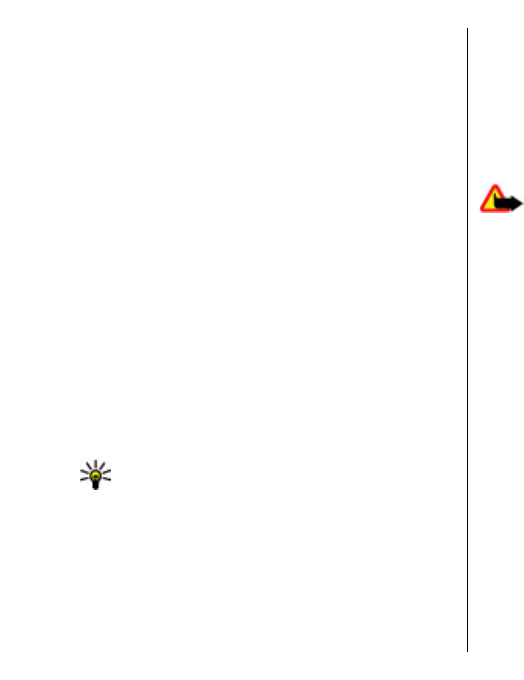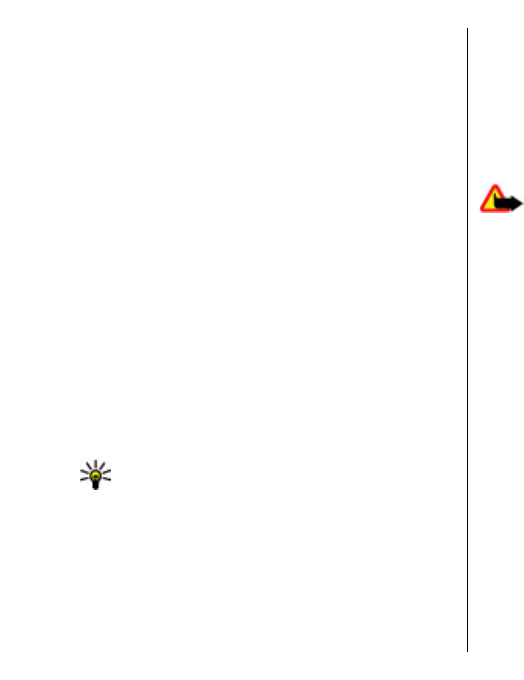
Push to talk (PTT) (network service) provides direct
voice communication connected with the push of a key.
With PTT, you can use your device as a walkie-talkie.
You can use PTT to have a conversation with one person
or with a group of people, or join a channel. A channel
is like a chat room: you can call the channel to see if
anyone is online. The channel call does not alert the
other users; the users just join the channel and start
speaking with each other.
In PTT communication, one person talks while the
other users listen through the built-in loudspeaker.
Users take turns responding to each other. Because
only one user can talk at a time, the maximum duration
of a speech turn is limited. For details of the speech turn
duration for your network, contact your service
provider.
PTT settings
Select Options > Settings and select User settings to
define your preferences for PTT, or Connection
settings to change the connection details. Contact
your service provider for the correct settings.
Tip: You may also receive the settings in a
message from the provider of the PTT service.
Log in to PTT service
If you have set Application start-up on in User
settings, PTT automatically logs in to the service when
started. If not, you must log in manually.
To log in to the PTT service manually, select Options >
Switch PTT on.
When the Ringing type setting of your device is set to
Beep once or Silent, or there is an ongoing phone call,
you cannot make or receive PTT calls.
Make a PTT call
Warning: Do not hold the device near your ear
when the loudspeaker is in use, because the volume
may be extremely loud.
To make a PTT call, select Options > PTT contacts,
select one or several contacts from the list, and press
the voice key. Remember to hold the device in front of
you during the call so you can see the display. The
display informs you when it is your turn to speak. Speak
towards the microphone, and do not cover the
loudspeaker with your hands. Press and hold the voice
key the entire time you are talking. When you have
finished talking, release the key.
To end the PTT call, press the end key.
When you receive a PTT call, press the call key to answer
the call or the end key to dismiss the call.
Created PTT calls
Select Options > PTT log > Created calls, and a call.
To make a PTT call to a contact, select Options > Talk
1 to 1.
To send a request to a contact to call you, select
Options > Send callback request.
82
Free time