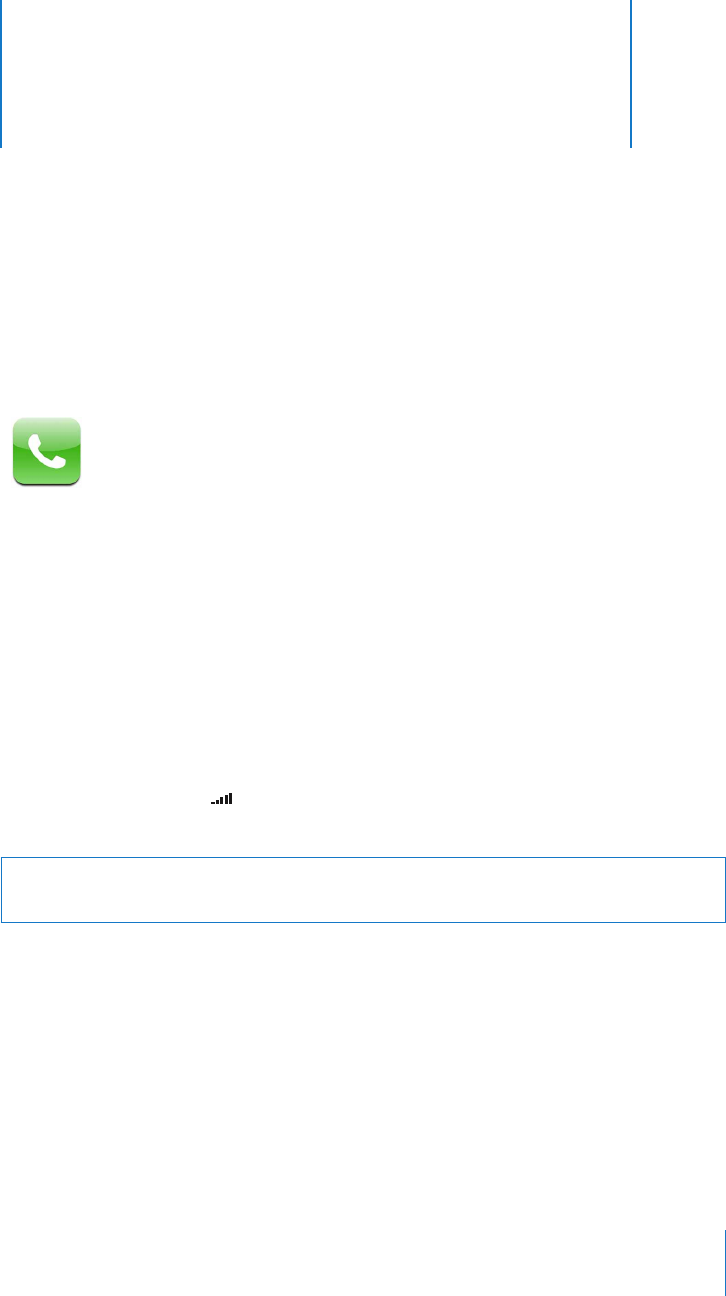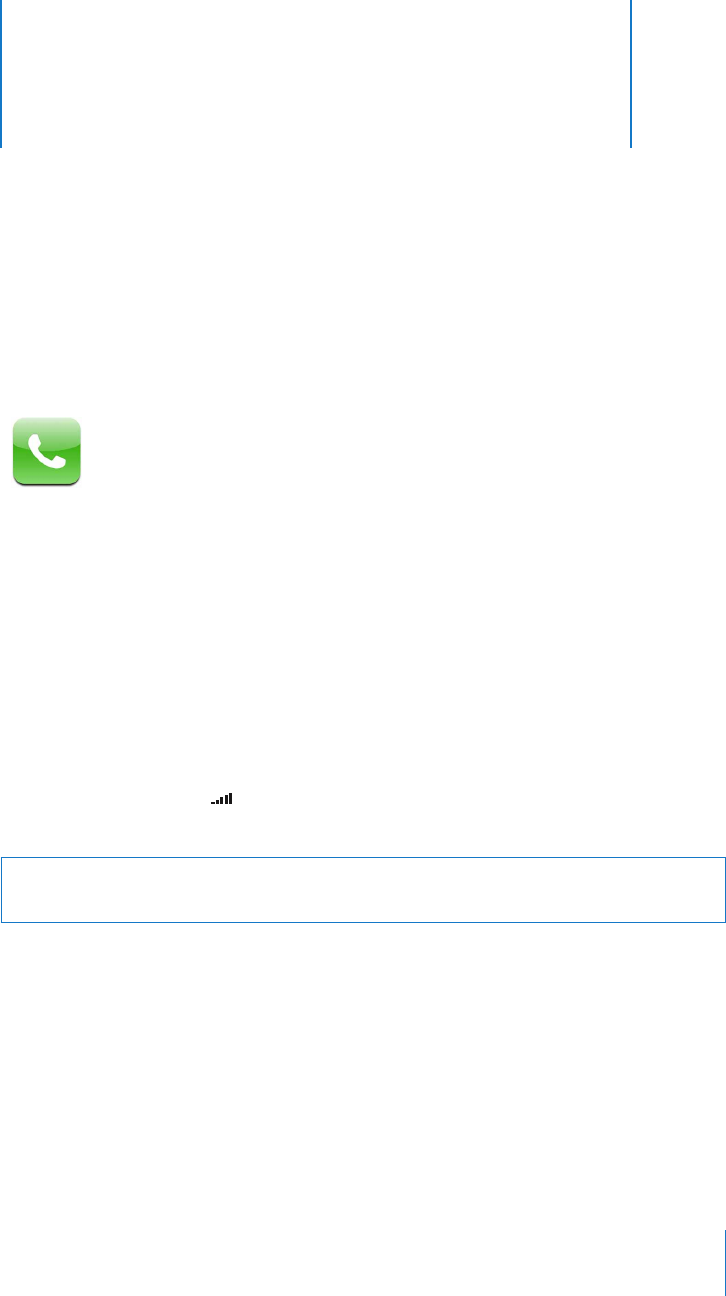
3
3
Phone
29
Tap Phone to make calls, view and add contacts, and
check voicemail.
Making a call on iPhone is as simple as tapping a name or number in your contacts list
or tapping a contact in your favorites list. Or tap the name of a recent caller to return
the call. If you’ve set up iTunes to sync contacts automatically, your contacts are synced
with the address book on your computer each time you connect iPhone.
Visual voicemail displays a list of your voicemail messages so you can listen to them in
whatever order you chose. Or tap to get more information, such as the time and
duration of the call. (Visual voicemail may not be available in all regions.)
Calling and Answering
The cell signal indicator at the top of the screen shows whether you’re in range of
the cell network and can make and receive calls. The more bars, the stronger the signal.
WARNING: For important information about driving safely, see the Important Product
Information Guide at www.apple.com/support/manuals/iphone.
Making a Call
Making a call is easy—simply tap an entry in your list of contacts, favorites, or recent
calls on iPhone. Or you can make a call the “old-fashioned” way, by entering a number
on the keypad.
m
Call someone in your contacts list
Tap Contacts and choose a contact, then tap the phone number you want to call.
m
Call someone in your favorites list
Tap Favorites and choose a contact.