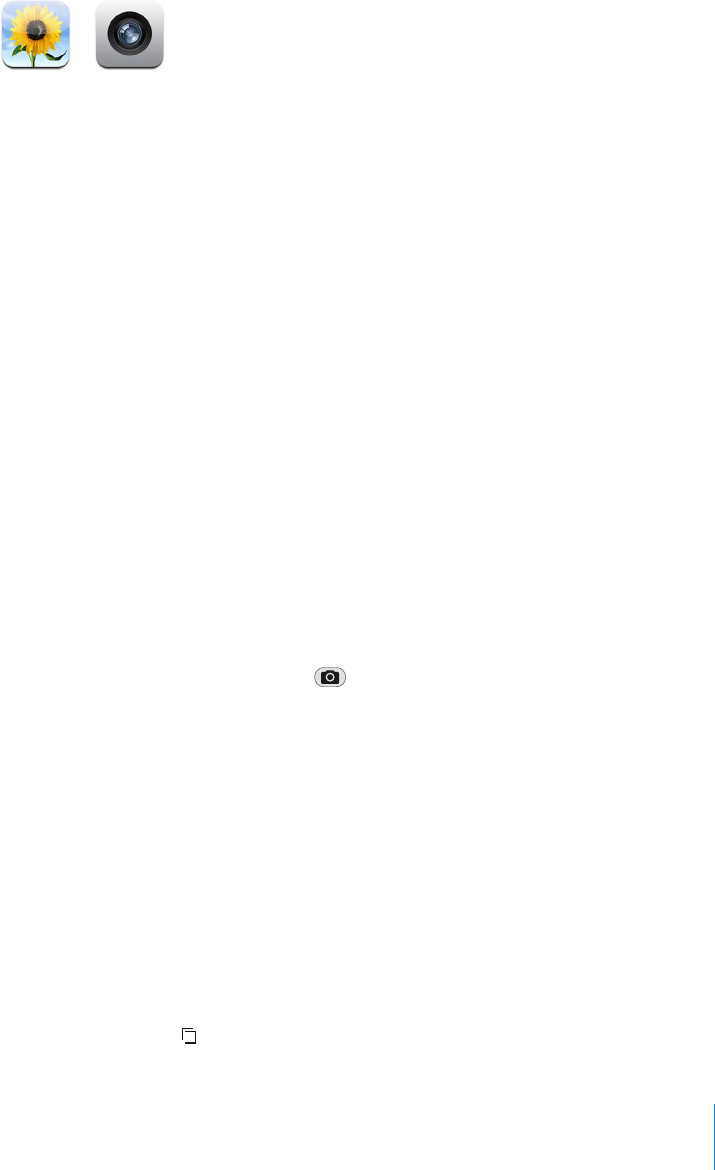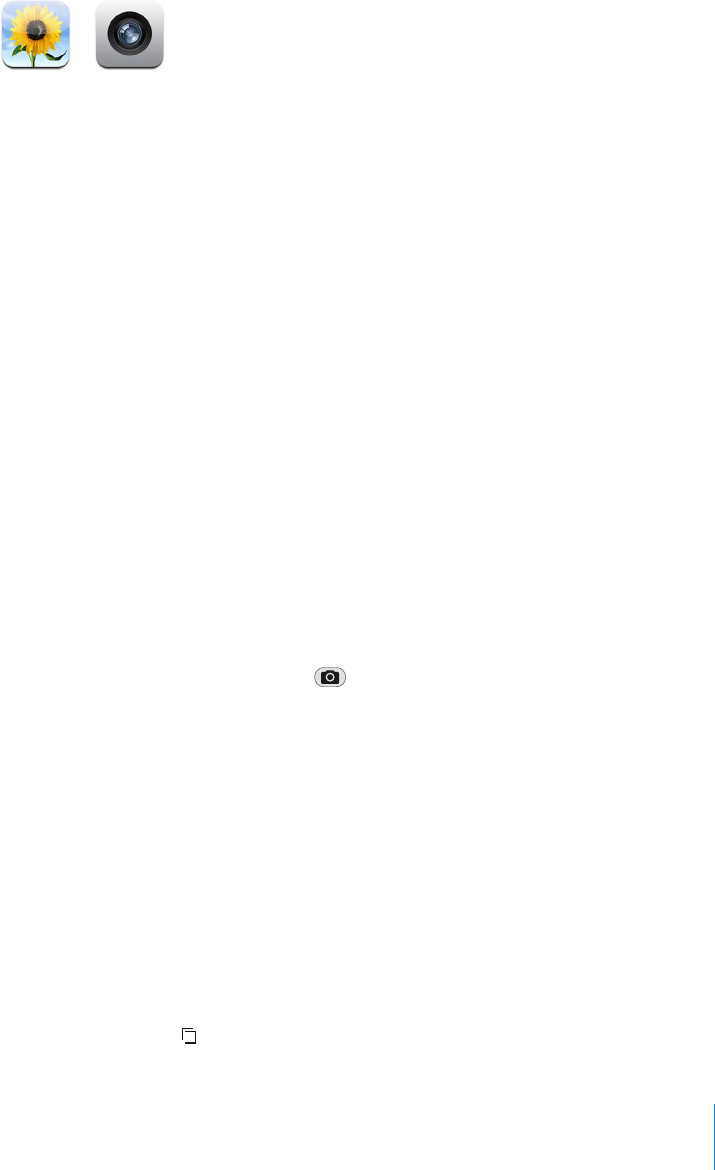
Chapter 7 Applications 73
Photos and Camera
iPhone lets you carry your photos with you, so you can share them with your family,
friends, and associates on the high-resolution display. You can sync photos from your
computer to iPhone and take photos with the built-in 2-megapixel camera.
Syncing Photos from Your Computer
If you’ve set iTunes to sync photos automatically, iTunes copies or updates your photo
library (or selected albums) from your computer to iPhone whenever you connect
iPhone to your computer. iTunes can sync your photos from the following applications:
 On a Mac: iPhoto 4.0.3 or later
 On a PC: Adobe Photoshop Album 2.0 or later or Adobe Photoshop Elements 3.0
or later
For information about syncing iPhone with photos and other information on your
computer, see “Syncing iPhone with Your Computer” on page 7.
Taking Pictures
To take a picture, just point and tap. The camera is on the back of iPhone so you can
see the image you want on the display.
You can email pictures that you’ve taken, use them as wallpaper, assign them to
contacts, and upload them to your computer.
Take a picture
Tap Camera, then aim iPhone and tap .
If you take a picture with iPhone rotated sideways, it is automatically saved in
landscape orientation.
Import photos from iPhone to your computer
Connect iPhone to your computer. Then:
 On a Mac: In iPhoto, click Import. iPhoto should open automatically.
 On a PC: Follow the instructions that came with your camera or photo application.
Viewing Photos
You can view the roll of pictures you’ve taken with the built-in camera in either Camera
or Photos. Photos synced from your computer can be viewed in Photos.
See the pictures you’ve taken
Tap Camera, then tap . Or from the Home screen choose Photos > Camera Roll.
m
m
m