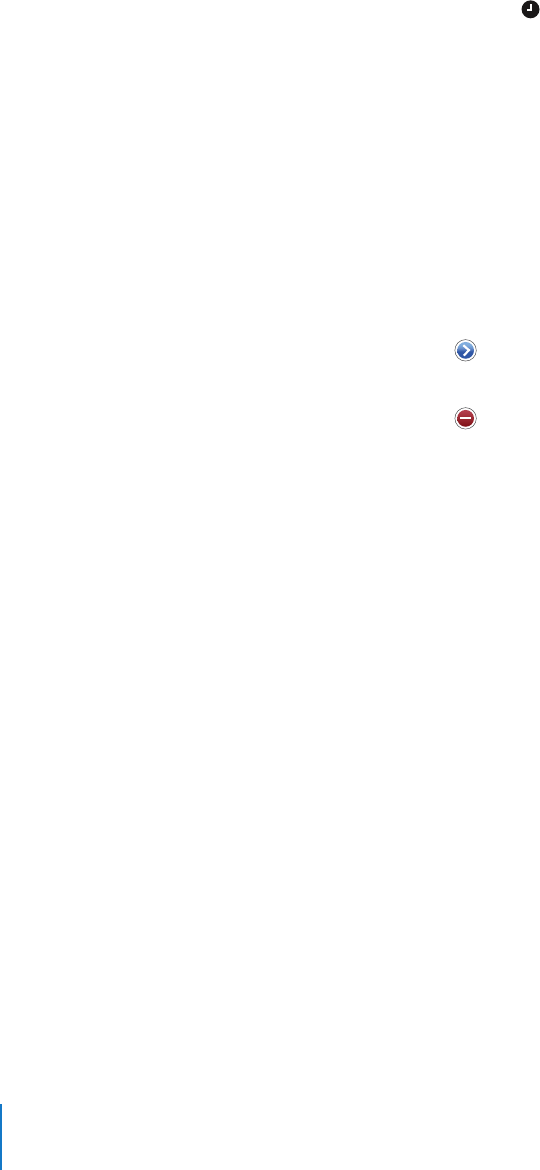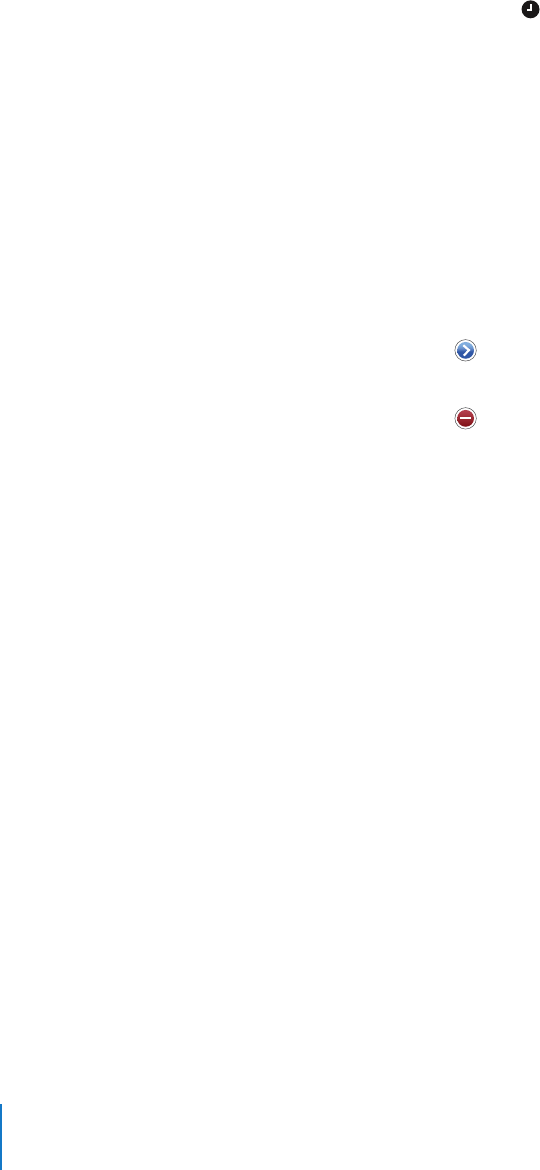
Chapter 7 Applications 88
 To give the alarm a description, tap Label. iPhone displays the label when the alarm
sounds.
If at least one alarm is set and turned on, appears in the iPhone status bar at the top
of the screen.
Note: Some carriers do not support network time in all locations. If you’re traveling,
iPhone may not sound your alert at the correct local time. See “Set the time manually”
on page 96.
Turn an alarm on or off
m Tap Alarm and turn any alarm on or off. If an alarm is turned off, it won ‘t sound again
unless you turn it back on.
If an alarm is set to sound only once, it turns off automatically after it sounds. You can
turn that alarm on again to reenable it.
Change settings for an alarm
m Tap Alarm and tap Edit, then tap next to the alarm you want to change.
Delete an alarm
m Tap Alarm and tap Edit, then tap next to an alarm and tap Delete.
Using the Stopwatch
Use the stopwatch to measure time
m Tap Stopwatch. Tap Start to start the stopwatch. To record lap times, tap Lap after each
lap. Tap Stop to pause the stopwatch. Then tap Start to resume, or tap Reset to reset
the stopwatch to zero.
If you start the stopwatch and go to another iPhone application, the stopwatch
continues running in the background.
Setting the Timer
Set the timer
m Tap Timer, then flick to set the number of hours and minutes. Tap When Timer Ends to
choose the sound iPhone makes when the timer ends. Tap Start to start the timer.
Set a sleep timer
m Set the timer, then tap When Timer Ends and choose Sleep iPod.
When you set a sleep timer, iPhone stops playing music or video when the time runs
out.
If you start the timer and go to another iPhone application, the timer continues
running in the background.