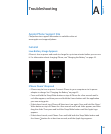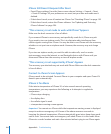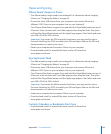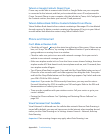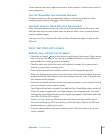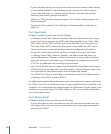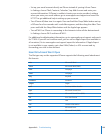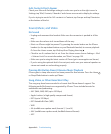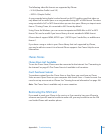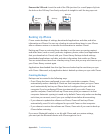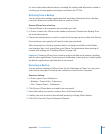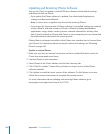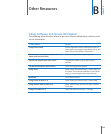If you’re traveling abroad, you may not have Internet access because Data Roaming •
is turned o (the default). Turn Data Roaming on or connect to a Wi-Fi network.
To turn Data Roaming on, in Settings choose General > Network and tap Data
Roaming. Data roaming charges may apply.
Important: Data roaming charges may apply. To avoid data roaming charges, turn
Data Roaming o.
Restore the iPhone software. See “• Updating and Restoring iPhone Software” on
page 204.
Can’t Send Email
If iPhone is unable to send email, try the following:
In Settings, choose “Mail, Contacts, Calendars” and select the account you’re trying •
to use. Tap Account Info, then tap SMTP under Outgoing Mail Server. Under Other
SMTP Server, tap the SMTP server for your carrier, then tap to turn the server on.
The Under Other SMTP settings also allow you to set up additional SMTP servers.
Contact your carrier or Internet service provider for conguration information.
Set up your email account directly on iPhone instead of syncing it from iTunes. •
In Settings, choose “Mail, Contacts, Calendars,” tap Add Account and enter your
account information. If iPhone is unable to locate your service provider’s settings
when you enter your email address, go to www.apple.com/support and search for
HT1277 to get additional help in setting up your account.
Turn iPhone o, then turn it on again. Press and hold the Sleep/Wake button on top •
of iPhone for a few seconds until a red slider appears, and then drag the slider. Then
press and hold the Sleep/Wake button until the Apple logo appears.
Turn o Wi-Fi so iPhone is connecting to the Internet via the cellular data network. •
In Settings, choose Wi-Fi and turn o Wi-Fi.
For additional troubleshooting information, go to www.apple.com/support and search
for TS1426. If you still can’t send email, you can call an Apple Expert (not available in all
countries). Go to www.apple.com/support/expert for information. If Apple Expert is not
available in your country, get a free GMail, Yahoo!, or AOL account and try forwarding
your mail to that account.
Can’t Receive Email
If iPhone is unable to receive email, try the following:
If you’re using one or more computers to check the same email account, that may •
be creating a lock-out issue. For more information, go to www.apple.com/support
and search for TS2621.
198
Appendix A Troubleshooting