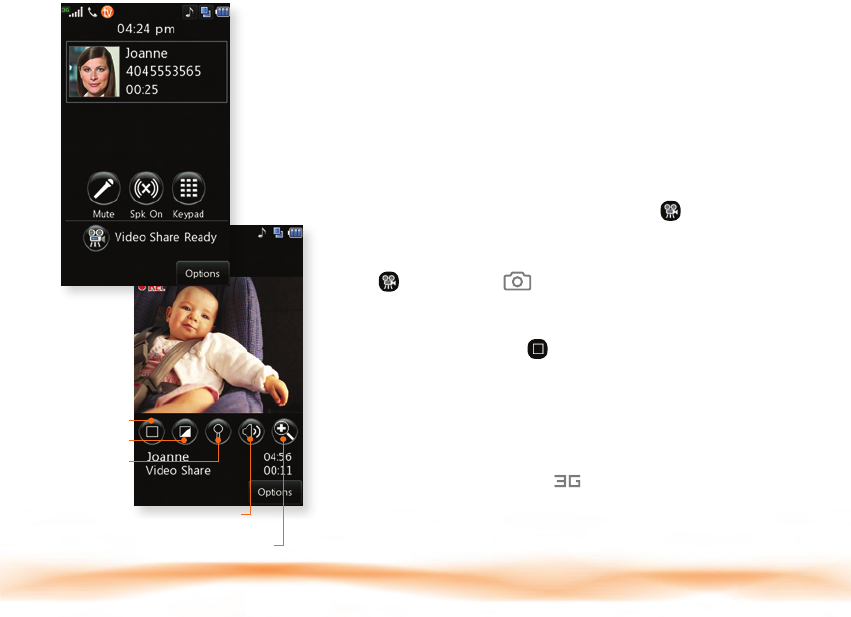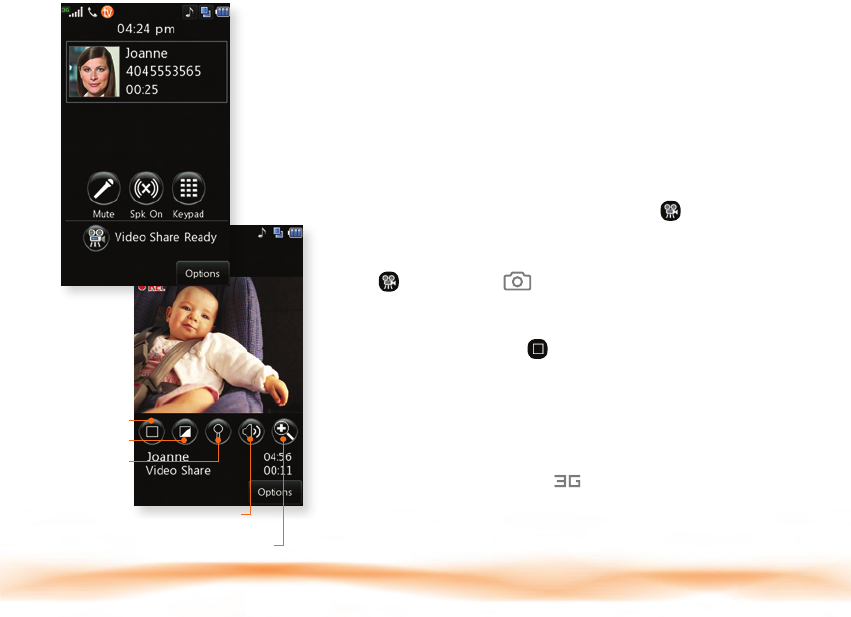
Stop
Brightness
Mute/Unmute
Zoom In/Out (sender only)
Speakerphone On/Off
(automatically activated)
Video Share
Multitasking
Share events the moment they happen. Video
Share lets you stream live video directly to friends
and family.
1. Make a phone call to another 3G Video Share
capable phone by dialing the number or selecting
the number from your contact list.*
2. A few seconds after the initial connection, Video
Share Ready will show up on the screen. At this point,
either calling party may start one-way video sharing.
3. Tap or press the Key to share. Once the
other party accepts, it will take a few seconds to
establish a video share connection.
4. To end video share, tap
, then Yes.
5. The sender will have the option to save the recording
by tapping Yes.
Multitask simultaneously with voice and data —
browse the web, make calls, play games, send and
receive messages, and listen to music. All at once.
1. If you’re involved in one task and want to launch
another, unlock the phone, tap (at the top of the
screen), then tap Task Menu
twice to select
another task.
2. To switch among multiple open tasks, just tap to
display the task icon bar on the bottom of the screen
and tap another task icon twice.
* Video Share is not available in all markets. Both parties
must be in a 3G service area—a icon must appear
by the signal bars prior to a call being placed, and
both parties must remain in the 3G coverage area for
the duration of the video share session.
Note: If you get a call while in another task (except
playing music), you can accept the call, then return to
the task while you’re talking.