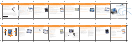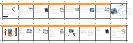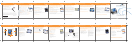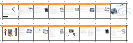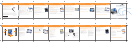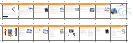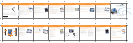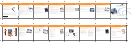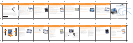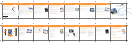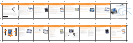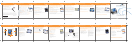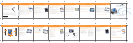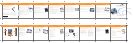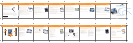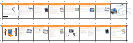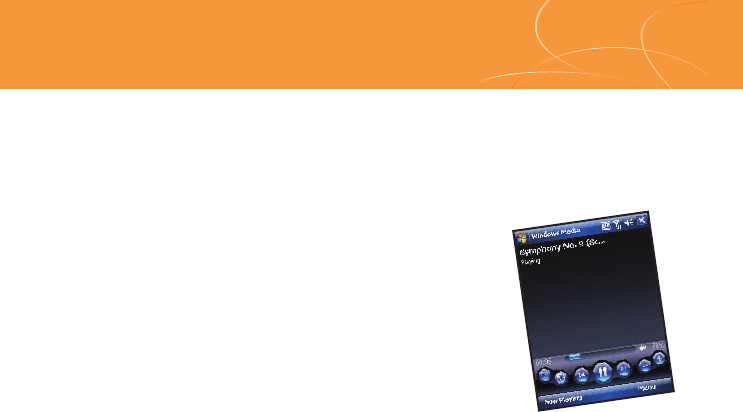
AT&T
Tilt
AT&T Tilt
Email
Text Messaging
MEdia
™
Net
MP3 Player
3.0 MP Camera
Organizer
Additional charges may apply. Visit att.com/wireless
for more details. Phone features subject to change
without prior notice. All phone screens are simulated.
Use your phone for more than just talking
Quick Start Guide
Getting started with Mobile Instant Messaging (IM) is as easy as using
it. With Mobile IM, you will enjoy a familiar desktop-like experience for
sending IMs to colleagues and friends who use Yahoo!® Messenger,
AOL® Instant Messenger™, and Windows Live™ Messenger.
Customize and personalize your AT&T Tilt with downloadable games,
graphics and ring tones.
From the today screen, tap Start > Programs >
AT&T Mall.
• Browse thousands of ring tones from the classics
to today’s top performers by going to Shop Tones.
• Select Shop Games to find games that turn
your downtime into fun time.
• Personalize your phone with unique art at Shop Graphics.
• Go to Shop Multimedia to find an MMS greeting card that’s perfect
for the occasion.
• Subscribe to useful applications and cool tools discovered at Shop Applications.
Download TeleNav GPS Navigator:
1. Tap on Get TeleNav on the Today screen.
2. You will next come to the Download Summary screen.
Click the Download button. A progress bar appears.
3. Once TeleNav GPS Navigator has downloaded and installed
successfully, select Run on the pop-up and press enter.
Generate a route with TeleNav GPS Navigator:
1. From the today screen, tap Start > Programs > TeleNav.
2. Enter your desired destination and click the ‘Get Route’ button.
3. TeleNav GPS Navigator will connect to the satellites.
Note: user must be outdoors to establish GPS connection.
Turn your AT&T Tilt into a GPS navigation system.
Personalize your CV content:
•
Select Customize CV from the CV home screen.
•
Select Edit My Favorites and press OK.
•
Select the content you would like to appear on your CV Home screen
and press OK.
•
From the Today screen, select Start > Programs > Push to Talk
•
On the PTT Menu screen, select Add Contacts
•
Enter the Name and Number, press OK
•
To access your PTT contact list, simply press and quickly release the PTT key.
CV brings your phone to life. Watch news, sports, weather, and
entertainment clips via AT&T’s high-speed data network while on the
go.
•
From the Today screen, select Start > Programs
•
Select Cellular Video to connect.
•
Once connected, select the program options you wish to view
and press OK
•
Select the clip you want to play and press OK.
Note: Parental controls available.
Push to Talk (PTT) lets you see whether your family, friends and
coworkers are available to talk before you call. You can reach them
individually or everyone at once via group call, all in an instant.
AT&T Mobile Music provides the ultimate music experience with a
few clicks. Listen to your favorite music, watch the latest music
videos, and stay in the know with music news and more.
•
From the Today screen, select Start > Programs >
AT&T Music.
•
Select the application you wish and press OK.
Transfer and listen to your music with the
integrated Music Player
Purchase and load tracks from digital music stores like Napster©
to your phone with Shop Music
Stream dozens of commercial free XM music stations with
Streaming Music
Watch the latest music videos by clicking on Music Video
Personalize with ringtones and Answer Tones™ under Shop Music
Instantly ID the title and artist of a song with MusicID
AT&T has accessories for productivity, convenience and
fashion. You can also shop accessories at
att.com/WirelessAccessories
•
microSD cards—for extra storage for pictures,
music and video, will support up to 4GB.
•
Vehicle power adapter—to keep your phone
always charged.
•
Bluetooth headset—for handsfree voice calls, so you
can check an email while you’re on a call.
Yahoo! and Earthlink are the trademarks of their registered owners. Microsoft, ActiveSync, the
Windows logo and Windows Media are either registered trademarks or trademarks of Microsoft
Corporation in the United States and/or other countries. All other brands, product names,
company names, trademarks and service marks are used to identify products or services of their
respective owners. ©2007 AT&T Knowledge Ventures. All rights reserved. AT&T and the AT&T logo
are trademarks of AT&T Knowledge Ventures.
Take a video
• Tap the arrow by the Photo mode
icon in the upper left corner
of the screen to change the
capture mode from Photo to
Video .
• Press the Camera button to begin
recording, press the Camera
button again to stop.
• To send, tap on Mail icon, select
the account to use for sending a
video.
Take your email with you. With Xpress Mail, you can
check your Yahoo! Mail®, EarthLink®, and others easily
from your wireless phone.
• From the Today screen, tap Get Xpress
Mail > Install Now > Download Now.
• Follow the prompts on your screen by
inputting your email provider, user name,
and password.
• From the Today screen, tap Start >
Messaging, and then select your email
provider—e.g, Yahoo!
• Tap Menu and then tap Receive to get
your emails.
• Tap Menu > New to compose a new
email.
• When you are done composing your
email, tap Send.
Compose and send email
When you need to communicate privately and
quickly, use text messaging. You can text message
to other mobile phones and email addresses.
•
Tap the New Text Message icon on the Today
screen.
•
Enter the address (phone number or email address).
•
Enter your message using the keyboard.
•
When finished, tap Send to send the text message.
To quickly add common messages, tap Menu >
My Text and tap a desired message.
With MEdia Net, you can get the information that is important
to you at a glance. Your local weather, your team’s scores,
your movie theaters are all just 1–2 clicks away.
And on your phone, you can be
looking up information while you’re
on a call.
1. Press the Internet Explorer Mobile
Quick key ( ) on your phone.
2. Tap Favorites.
3. Tap MEdia Net on the screen.
Personalize your MEdia Net
Home Page
•
From MEdia Net home page select
Customize MEdia Net.
•
Select Edit Categories.
•
Select the categories you would like to
appear on your home page.
• Select Save.
Capture those special moments right from
your phone and send them to friends and family.
It’s easy.
Take and send a photo
• Press Camera button on lower right of
the phone to turn on Camera.
• Press Camera button again to take photo.
• Tap on Mail icon .
• Tap on Send with Send via MMS
highlighted.
• Select a contact from your contact list
by tapping To.
• Tap Send.
To transfer music onto the phone from
your PC, get set up with these steps:
•
Insert a microSD™ card for extra
storage into the phone (32MB or larger
is recommended).
• Install Microsoft® ActiveSync® software
onto your PC.
• Verify that Windows Media® Player 10
or higher is installed on your PC.
You are now ready to transfer music
to your phone.
• Connect the phone to the PC via the
USB Cable.
• On the PC, open Windows Media
Player and click on the Sync tab.
• Drag the MP3 or other music files
you want to load on your phone to
the Sync list. You can move MP3,
WMA, GCP, M4A, AWB, AMR, MID,
MIDI, and RMI music files from
your PC.
• Click on Start Sync and the music
files will -be loaded onto your
phone.
Playing music on your phone provides the ultimate music experience.
Listen to your favorite music. The built-in Windows Media® Player
provides the ultimate in control and flexibility to organize your music
and listen to it the way you want to.
Listen to the music you have transferred
to your phone. It is easy!
Note: The number of files you can store depends on the size and format
options of the memory card.
•
Tap Start > Windows Media.
• Tap Menu > Library.
• Tap Menu > Update Library. Tap Done when the
library has been updated.
• Tap My Music > All Music and scroll to the song
you want to play. Tap Play.
The AT&T Tilt allows you to take your address book
and calendar with you and stay on top of your day.
Use the Tasks, Notes and Alarm Clock to stay
organized while on the move and in between
errands.
Calendar and Contacts
•
Tap on Start and then tap
Calendar or Contacts.
•
You now are able to access
the Calendar and Contacts.
Tasks and Notes
•
Tap on Programs and you
will be able to access
Notes and Task functions.
Alarm
•
Go to Start > Settings >
System > Clock and Alarms
•
Tap on Clock and Alarms
icon and you will be able
to set the alarm.
Using Microsoft ActiveSync will also keep information
between your phone and your PC up to date at all times.
91H00795-50M
Note: Eligible wireless service plan required.
BUS MS T 0907 2380 E
Transferring MusicTake a Picture or Send a Video ClipGetting to Know Your Phone Personal Email Setup
Accessories
MEdia NetText Messaging Organize MePlaying Music
AT&T Mobile Music CV (video)
Add new contacts to your PTT contact list
Push to Talk
•
Press the PTT button on the left side of the phone.
•
Click Yes to initialize PTT
•
Enter your “name” (up to 20 characters), and press OK.
•
From the Today screen, select Start > Programs > Push to Talk.
The lower right button should read PTT is on
Set up Push to Talk
Instant Messaging
1. From the Today screen, tap Start > Instant Messaging.
2. Tap the icon for your desired IM service.
3. Enter your user name and password and tap Sign On.
You’ll be up and running in an instant.
To sign on:
TeleNav
®
GPS Navigator™ Downloadable Fun using AT&T Mall
*Additional charges may apply for downloadable content.
.
Jog Wheel
Push to Talk
Button
Stylus
Sync connector/
Stereo headset jack
5-Way Navigation
Camera on the back
Power
Messaging
Quick key
Touchscreen
SIM Card Slot
microSD™ Card Slot
Internet Explorer Mobile
Quick key
Right soft
key
Left soft
key
OK key
(Open the
keyboard to
reveal the
SIM)
Talk button
End button
Camera
button