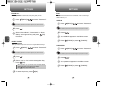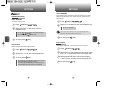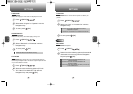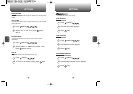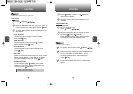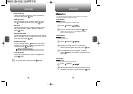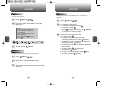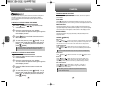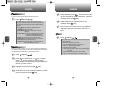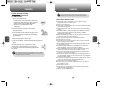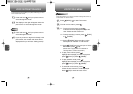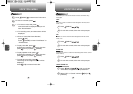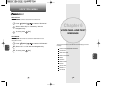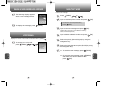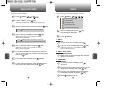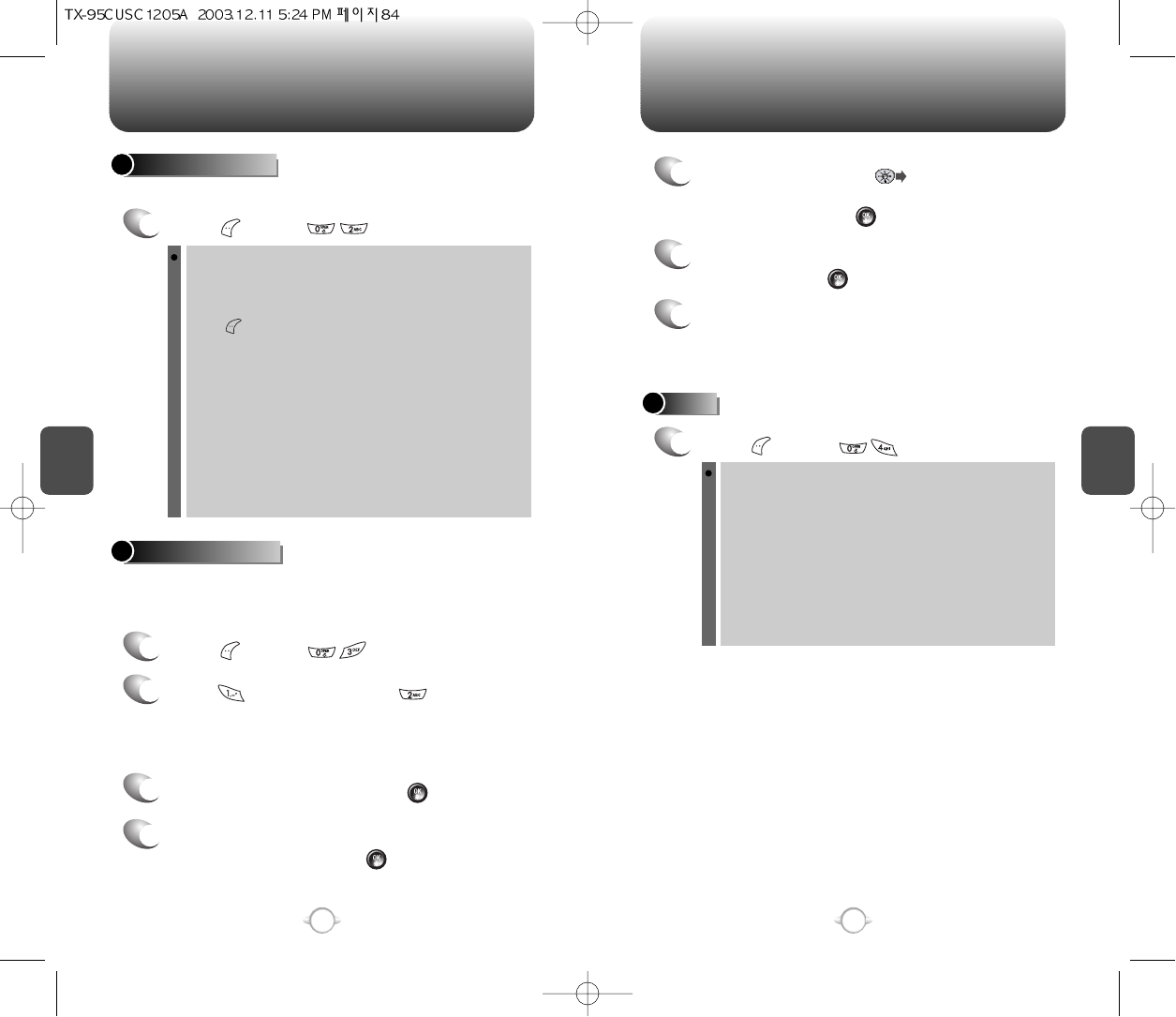
C
H
4
85
CAMERA
C
H
4
84
CAMERA
PHOTO GALLERY
1
Press [MENU] .
PHOTO MESSAGE
Your phone enters Review Mode after taking a picture.
Once you’ve taken a picture, you can use the messaging capabilities of
your phone to instantly share it with family and friends. To send a picture
to a recipient’s email address or to their wireless phone:
In Review Mode you can view all the pictures you have
taken,store selected images in your phone, send pictures to
the message, delete images and access additional picture
options.
Press [MENU] to display the following options :
1. Edit Title: Edit the picture’s title.
2. Send Photo: Upload the current picture to the send
message.
3. Assign Picture: To assign the selected picture to display
for specific tasks (Wallpaper/Screen
Saver/Picture Caller ID/Incoming Call).
4. Erase: Erase the current picture from your phone.
5. Erase All: Erase all captured pictures from your phone.
6. View Lists: Display pictures title name.
7. Photo Info: Display information on the selected picture,
such as title, date/time, size, etc.
1
Press [MENU] .
2
Press for “New Photo” or for a “Saved
Photo”. If you are looking for a saved photo,
scroll through the captured pictures to display the
picture you want to send.
3
Highlight the picture and press [OK].
4
Under Send To, enter the email address or mobile
phone number and press [OK].
HELP
1
Press [MENU] .
Use up/down keys to change photo size and left/right keys to
change brightness.
Camera menu provides more settings:
1. Sub LCD: Enable previewing on external LCD.
2. Flash: Turn on/off flashing if attached.
3. Contrast: Set photo contrast.
4. Quality: Set photo quality. Higher quality generates bigger
size photo.
5. Shutter Sound: Select a sound to use for shutter.
6. LED: Turn on/off LED indicator when a photo is taken.
5
Under Message, press . The picture will come
up with the flashing cursor underneath. Enter the
message and press [OK].
7
If you want to send the picture to any additional
recipients, enter their information under CC: or
BCC:.
6
Under Subject, enter a subject line for the
message. Press [OK].