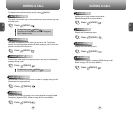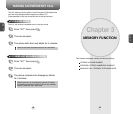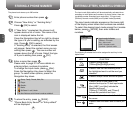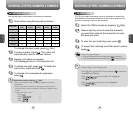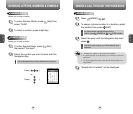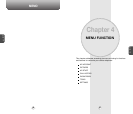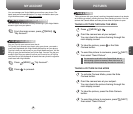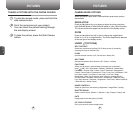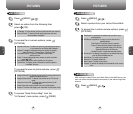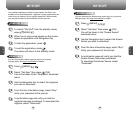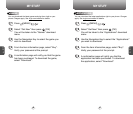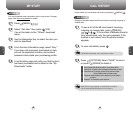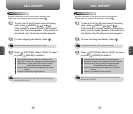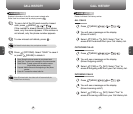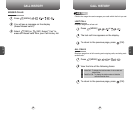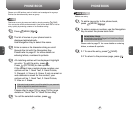ONLINE ALBUMS
1
Press [MENU] .
2
Select a picture from your online Picture Mail.
3
To access the in online camera options, press
[OPTIONS].
Download: To download the selected picture file to your
mobile phone.
Edit/Erase: Copy/Move-To copy or move pictures to a
selected album.
Edit Caption-To edit the picture’s caption.
Erase-To erase pictures saved in the current
album (or Uploads). Select This Picture,
Selected Pictures, or All Pictures.
Rotate Picture-To rotate the selected picture.
Picture Info: To display information on the selected picture,
such as title,time/date,size,etc.
New Album: To create a new album.
Album List: To display album list.
Goto Picture: To take a new picture.
Expand: To switch the display from thumbnail to full-screen
view.
l
l
l
l
l
l
l
In Camera: To view photos you have captured with your camera.
Save to Phone: To view the folder storing pictures you have
downloaded or assigned.
MY PICTURES
1
Press [MENU] .
2
Select an option from the following then
press [OK].
3
To access the in camera options, press
[OPTIONS].
To access the save to phone options, press
[OPTIONS].
4
To access “Send Picture Msg” from the
“In Camera” menu option, press [SEND].
l
l
Upload to Albums: To select an option to upload pictures saved
in your phone to the Picture Mail Website.
Assign: To assign the selected picture to display for specific
tasks: (Picture ID / Screen Saver / Incoming Call)
Take New Picture: To return to Camera mode to take
another picture.
Erase: To erase selected pictures, select an option and then
press [OK].
Edit Caption: To enter or edit a caption for the picture.
Picture Info: To display picture information such as caption,
time/date, size, etc.
l
l
l
l
l
l
Assign Picture ID: To display the picture for incoming calls from a
specific Contacts list entry.
Assign Screen Saver: To display the picture as an LCD screen
saver.
Assign Incoming Call: To display the selected picture for all
incoming calls.
Erase: Erase the current picture from your mobile phone.
Expand: To switch the display from thumbnail to full-screen view.
l
l
l
l
l
C
H
4
43
C
H
4
42
PICTURESPICTURES
ACCOUNT INFO
1
Press [MENU] .
After storing the data [Picture and Other files] on the MMS server, the
user can check the downloaded information on the web through their
account.