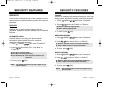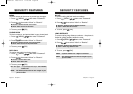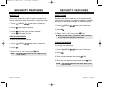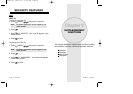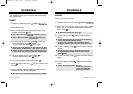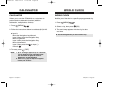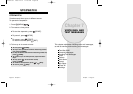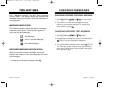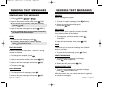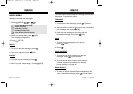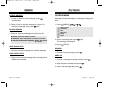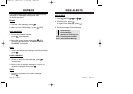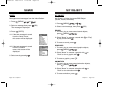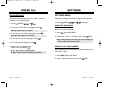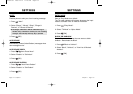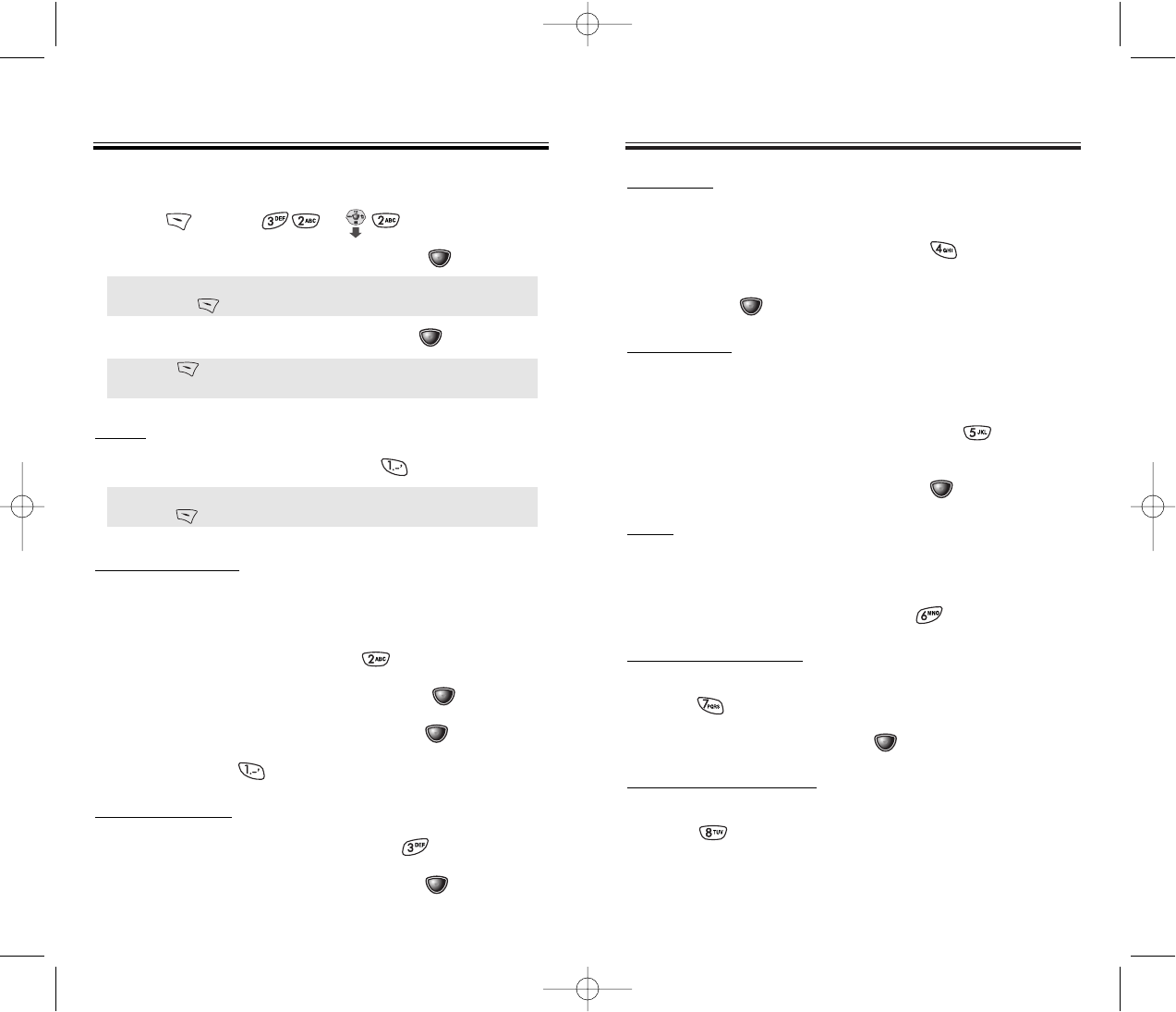
PRIORITY
Marks messages as urgent.
1. To send an urgent message, press “Priority”.
2. Select the priority (Normal/Urgent),
then press [OK].
CALL BACK
Allows you to input a specific call back number.
Your phone number is the default.
1. To change the call back number, press
“Call Back”.
2. Input call back number, then press [OK].
SAVE
This allows you to save the message into “Outbox”
folder to use later.
1. To save the text message, press “Save”.
SENDING TEXT MESSAGES
SENDING TEXT MESSAGES
Chapter 7 - Page 101
INSERT SIGNATURE
1. To Include user's signature in message,
press “Insert Signature”.
2. Select (No/Yes), then press [OK].
SAVE ENTERED TEXT
1. To save a text message as a canned message,
press “Save Entered Text”.
With this feature you can create and save a signature
to include in messages.
EDIT MESSAGE
1. To change the text message, press .
2. Input a new text message, then press [OK].
SENDING TEXT MESSAGES
SENDING TEXT MESSAGES
SENDING NEW TEXT MESSAGES
1. Press [MENU] or .
2. Input a new phone number then press [OK].
3. Input a new text message then press [NEXT].
● You can look it up a number in the phone book by
pressing [PB].
● If “Delivery Failed. Retry in 3 mins?” Appears,
press to select Auto retry.
SEND
1. To send the text message, press .
EDIT RECIPIENT
Edits the recipient’s information – select if a wrong
number is entered.
1. To change the recipient, press .
2. Input a new phone number, then press [OK].
3. Input a new text message, then press [OK].
4. To send, press .
Page 100 - Chapter 7
● Press [OPTS]. Menu choices include Canned Text,
My Object and Predefined Object.
8410altel 2003.12.12 12:25 AM Page 102