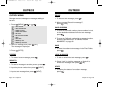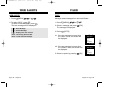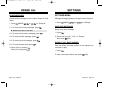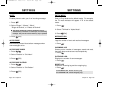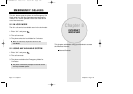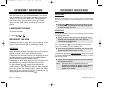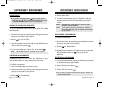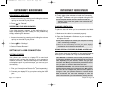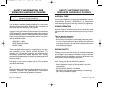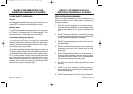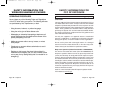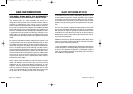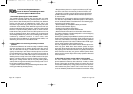INTERNET BROWSER
INTERNET BROWSER
Chapter 8 - Page 119
INTERNET BROWSER
INTERNET BROWSER
Page 118 - Chapter 8
● For complete details on how to install and use the
software, refer to the user guide in the Connection Kit
TM
you purchased.
● The phone displays the number your computer is calling
and a “connecting” message.
CALL WAITING : If someone tries to reach you while you’re
connected to the Web, your phone behaves like it is turned
OFF. Depending on your service, callers may get your
voicemail. Call Waiting is automatically deactivated when-
ever you place or receive a Web connection call.
ACCESSING FEATURES : You can still access most of your
phone’s features while you’re connected on a Web connec-
tion call. You can navigate the phone’s menu system to
change or view your phone’s features or Internal Phone
Book entries.You can also read messages or view the
Caller ID records that you received before placing the call.
● Once the call successfully connects,your phone displays
information on the status of the data call.
RELOADING A WEB PAGE
1. Access the menu by pressing and holding the volume
up key on the side of your phone.
2. Press for “Reload”.
RESTARTING THE WEB BROWSER
If the Web browser appears to be malfunctioning or
stops responding,you can usually fix the problem by
simply restarting the browser.
1. Access the menu by pressing and holding the volume
up key on the side of your phone.
2. Select for “Settings”.
3. Select “Restart Browser”.
SETTING UP A WEB CONNECTION
GETTING STARTED
Your phone can connect to a laptop PC to send and
receive e-mail, access the Internet or your company’s
network, and more – without searching for a wall-mount-
ed telephone jack. In just three steps, you can use your
connectivity:
1. First, you’ll need phone Data to Go
TM
(sold separately).
2. Connect your laptop PC to your phone using the USB
port.
PLACING A DATA CALL
To place a data call when you’re connected to the Web:
1. Make sure the cable is connected properly.
2. Open the Dashboard
SM
Software on your computer
and place the call.
USING SPECIAL FEATURES DURING A WEB CALL
Your phone gives you the ability to use special features
while you’re on a Web call.They are outlined below:
3. Finally, take a few minutes to install the Connection
Manager
SM
Software onto your computer using the CD.
TX-65BWWE1104 2003.11.4 10:52 AM Page 120