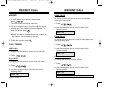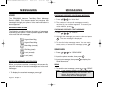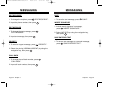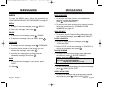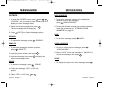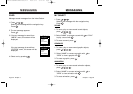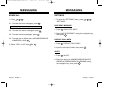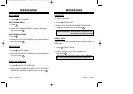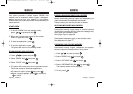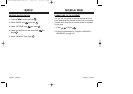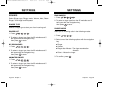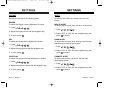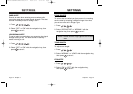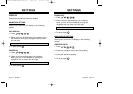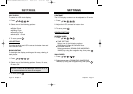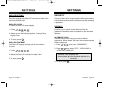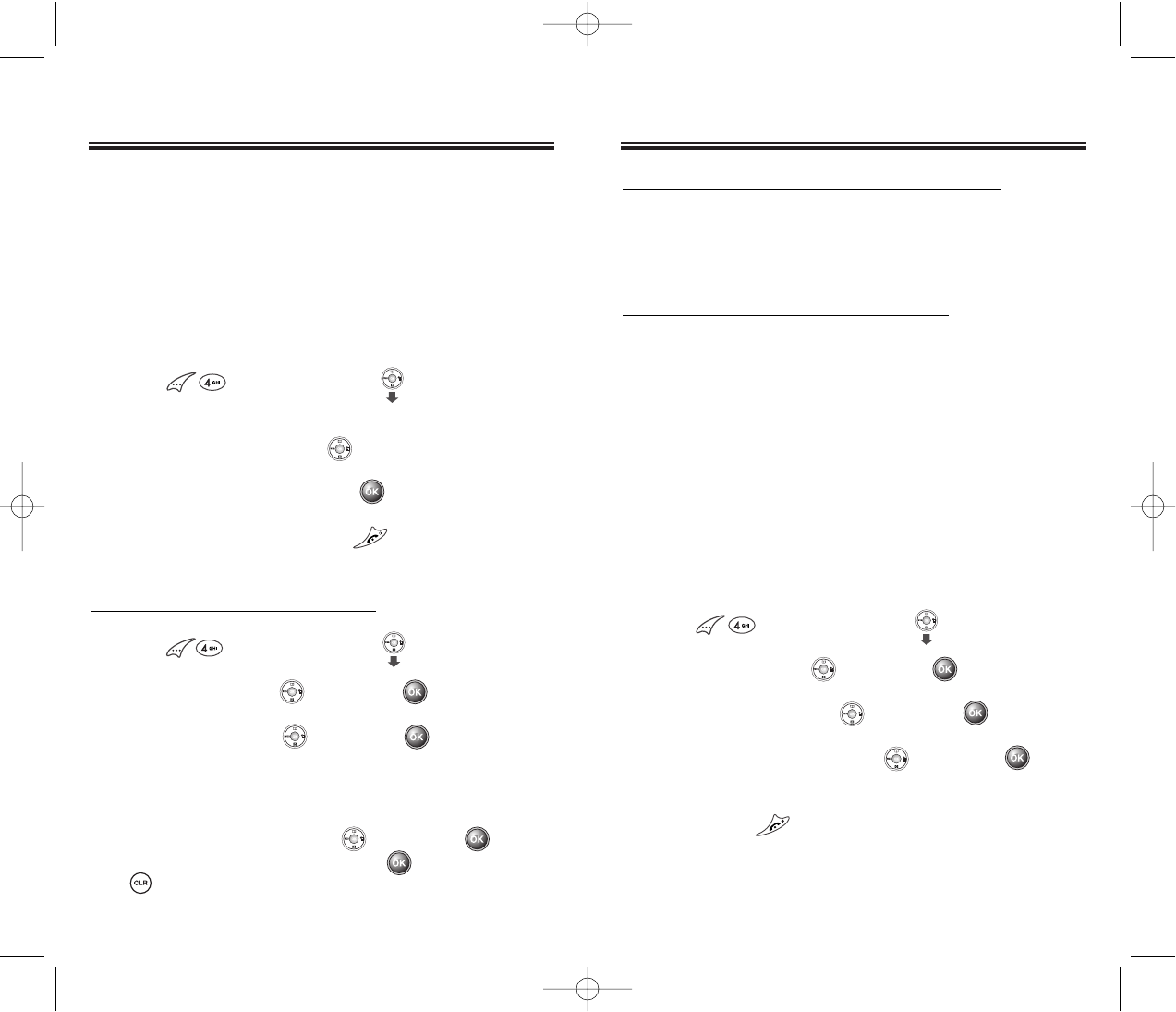
BREW
BREW
BREW
BREW
Chapter 3 - Page 65
Page 64 - Chapter 3
Your phone provides a unique feature “BREW” that
enables you to download melody ringers, wallpapers,
games and more from your network to your phone.
Please contact your service provider for the availability of
these services.
START BREW
1. To launch “BREW” from the standby mode,
press or press and hold .
2. When two or more icons appear on the screen,
select an application with .
3. To start the application, press .
4. To end the application, press .
The phone will return to the standby mode.
DOWNLOADING APPLICATIONS
1. Press or press and hold .
2. Select “BREW” with then press .
3. Select “START” with then press .
4. The phone will access your service provider’s server.
Follow the prompt to download applications.
●
To select an option, press then press .
●
When a prompt appears, press to proceed or
to cancel.
DOWNLOADING MELODIES/WALLPAPERS
Before downloading melody ringers and wallpapers, you
need to download the dedicated downloader.
Please contact your service provider for details.
APPLYING MELODIES/WALLPAPERS
Downloaded melody ringers apply to several functions
including the incoming call alert, new text message alert,
alarm clock and scheduler alarm.
See Ringer Type on page 68.
Downloaded wallpapers apply to the standby mode.
See Wallpaper on page 77.
CHECKING DATA FOLDER MEMORY
Downloaded melody ringers, wallpapers and applica-
tions are saved to the data folder in your phone.
1. Press or press and hold .
2. Select “BREW” with then press .
3. Select “OPTIONS” with then press .
4. Select “INFORMATION” with then press .
The memory status will be displayed.
5. To exit, press .
CDM-8600GENERICVERSION6/10-1 2003.6.10 5:12 PM Page 66