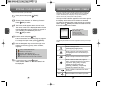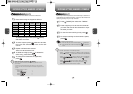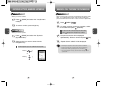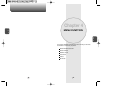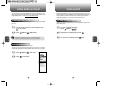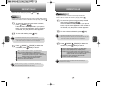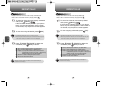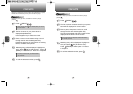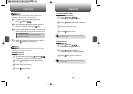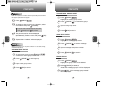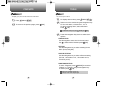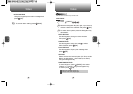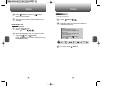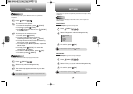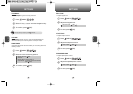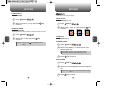C
H
4
C
H
4
42
CONTACTS CONTACTS
To add a new entry to the phone book,
press [MENU] .
Adds a new entry to the phone book. Please see page 26 for
alternate way to add an entry to the phone book.
ADD NEW
The first field highlighted is Name. Enter the
name for the entry, then press [OK].
When all information for the entry is entered,
press [SAVE] to save the entry.
PHONE BOOK FIELD :
Name/Mobile/Home/Office/Group/E-mail/Ringtone/
Msg.Ringtone/Set Secret.
Press the Navigation Key down to enter all the
other information (group, phone number, etc.).
43
GROUP
Allows you to classify phone entries into groups. Existing groups
include Personal, Business, Etc. and All.
1
3
To add a new group, press [MENU] .
A maximum of seven groups is allowed.
ADD NEW GROUP
Input a new group name.
4
Press [OK] to save it.
2
Press [MORE] then select “Add Group”.
1
3
Press [MENU] .
Select an existing group name.
Input a new group name.
4
Press [OK] to save it.
1
Press [MENU] .
Select an existing group name.
2
Press [MORE] then select “Rename”.
CHANGE GROUP NAME
ERASE GROUP
2
Press [ERASE] to delete it.
“Erase this group?” will be displayed.
3
Press [OK] again to confirm it.
The default group names (All, Personal, Business, Etc.)
cannot be changed.
The default group names (All, Personal, Business, Etc.)
cannot be erased.
l
1
2
3
4