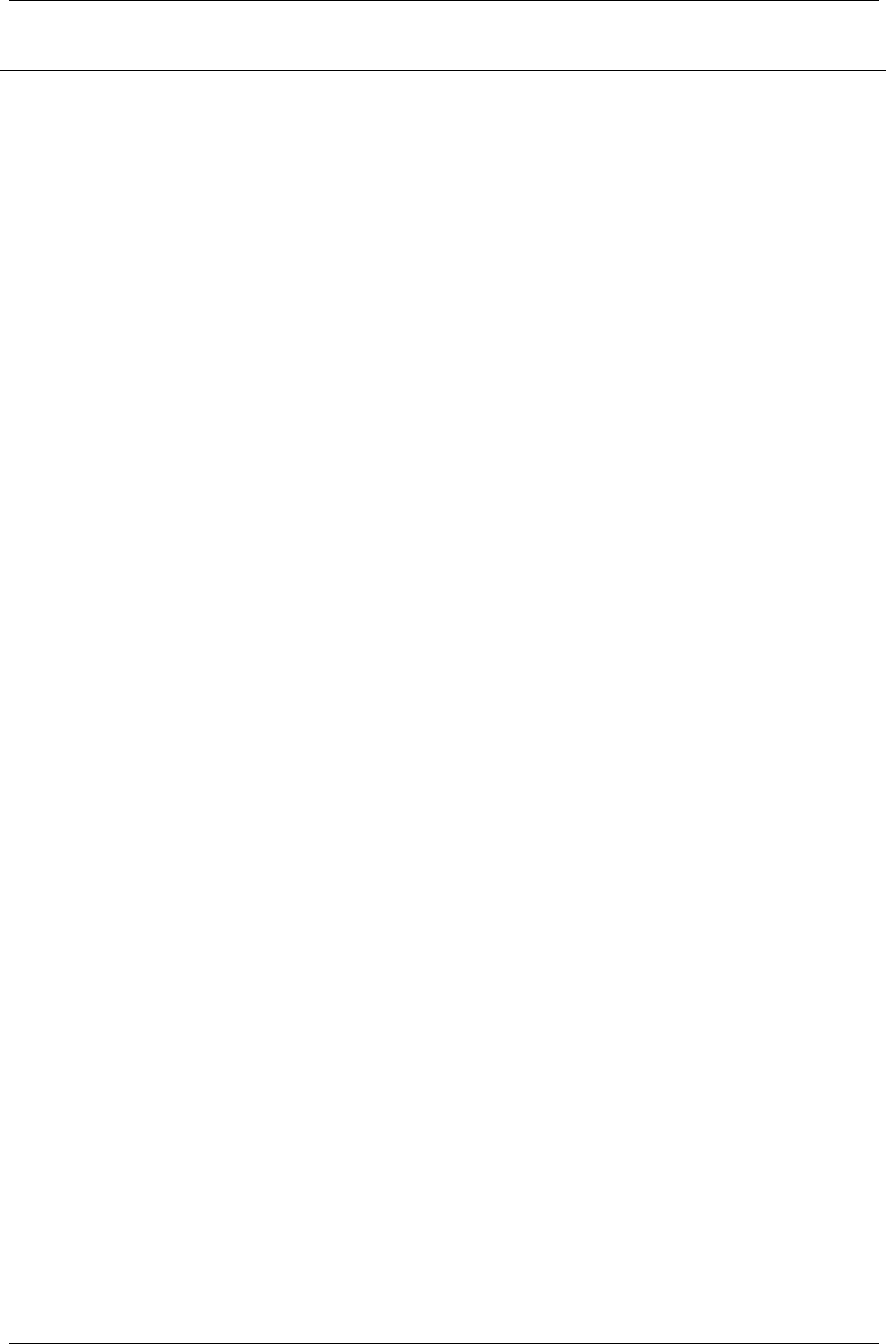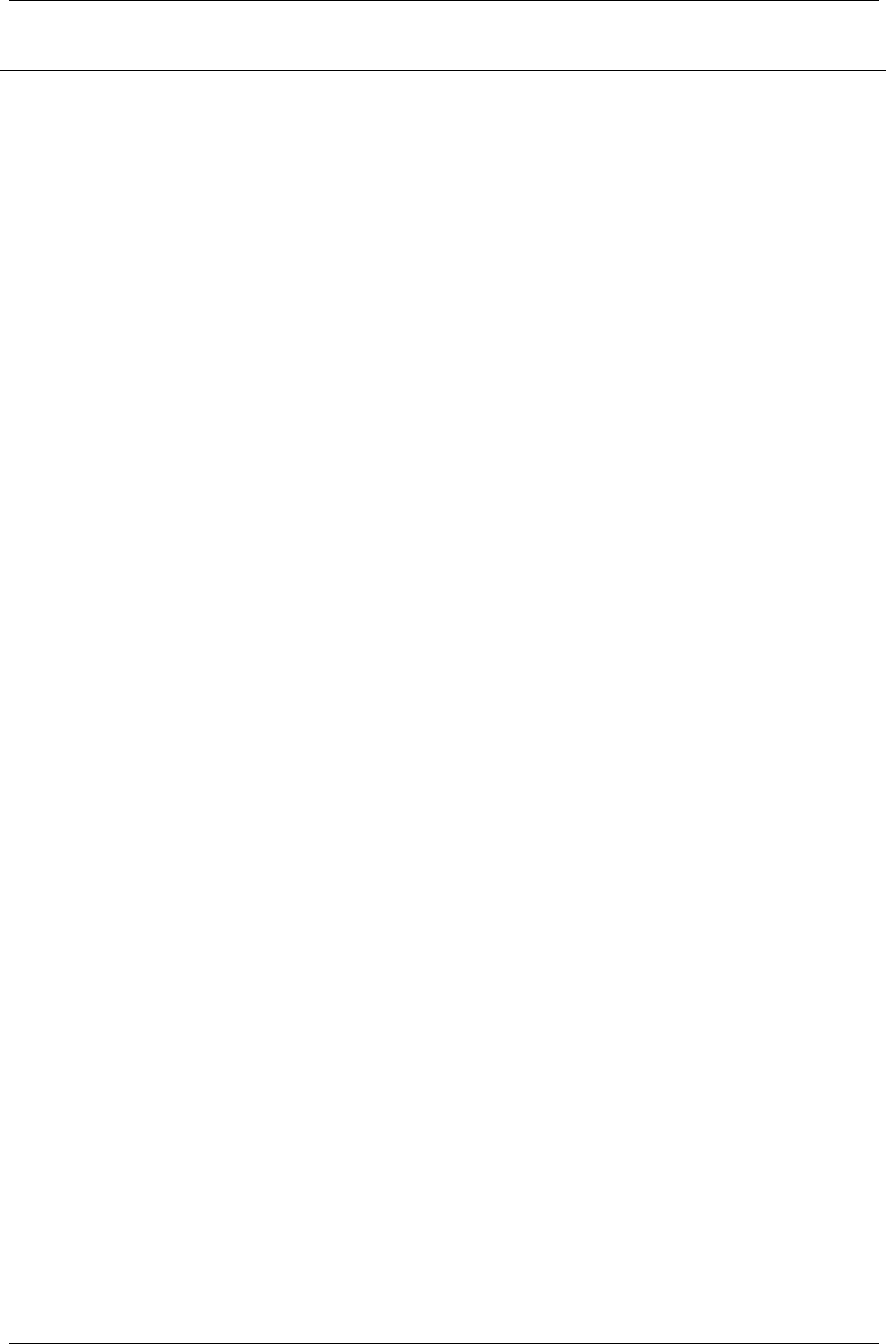
Avaya 3616 Wireless Telephone and Desktop Charger
For SRP
System Feature Activation
The features that have been programmed in your system
may be viewed and activated through the Shortcut Menu
and Softkey Functions.
The Shortcut Menu
System features that are accessible by the Avaya 3616
Wireless Telephone may be viewed by going off hook
(pressing the
Power On / Start Call key) and then pressing
the
MENU key. A feature menu displays in the Main display
area. This is the Shortcut Menu.
The Shortcut Menu lists the feature shortcut, if any, and the
feature description. As you scroll through the features by
pressing the
Up and Down buttons, the feature abbreviation
is highlighted in the softkey function display area. To
activate a feature, you may press its softkey, its shortcut
key, or the
Select button while the option is highlighted.
Using the Select button
To use the Select key, press Up or Down to highlight an
option, then press
Select to activate the feature.
Using the shortcut keys
Programmed features may have the number 1-9, *, 0, or # in
the left column of the Shortcut Menu. This is the shortcut
key that activates that feature. To activate the feature using
its shortcut key, press the shortcut key at any time while in
the Shortcut Menu. The feature will activate whether or not
that feature is currently displayed or highlighted. No
shortcut indicates that the feature does not have a shortcut
and this is generally the case with primary level softkey
functions.
Example:
If the Transfer feature is programmed to shortcut key 2, the
Shortcut Menu will display
2 Transfer
When the Transfer option is highlighted in the menu,
Xfr
will be highlighted in the softkey function display area.
To activate the Transfer feature, press
2.
You may also press the corresponding softkey.
Alternately, you may scroll to the option and press
Select.
If you are not already scrolling through the Shortcut Menu,
simply press
MENU + 2 to activate the Transfer feature.
555-301-719 Page 11
Issue 2