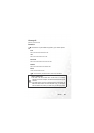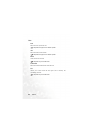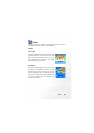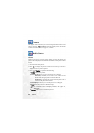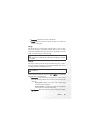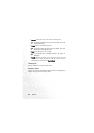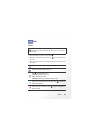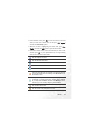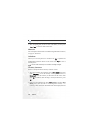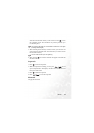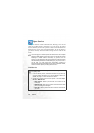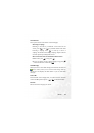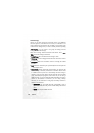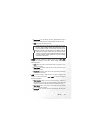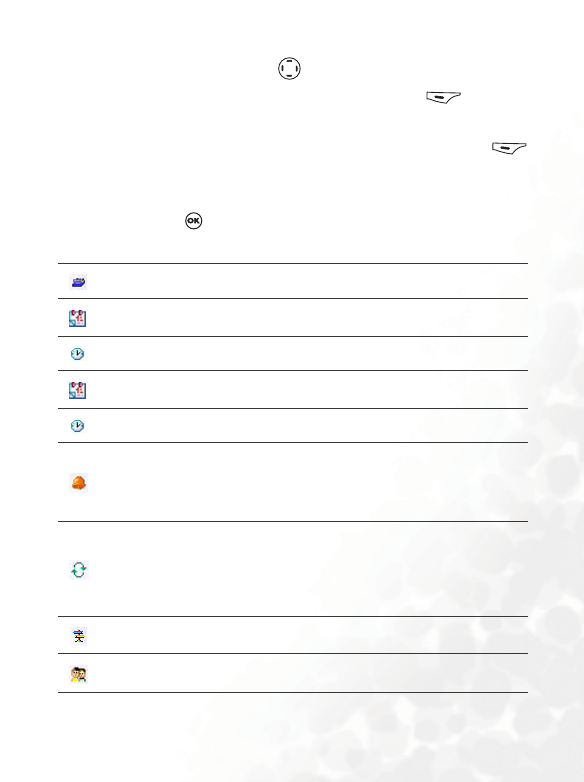
Menus 71
2. In the Calendar screen, press to move the red box to the date
where you wish create a memo. You can also press (Option)
and select the Go to Today option.
3. When the red box is highlighting the desired date, press
(Option) and select the Add option to open the memo editor.
4. In the memo editor screen, scroll to the data field you wish to edit,
and then press , or press alphanumeric keys to begin entering
data. You can enter data in these fields:
Enter the subject for the event.
Enter the start date of the event.
Enter a start time of the event.
Enter the end date of the event.
Enter an end time of the event.
This option allows you to set the time you want the reminder to
remind you about the event. For example, if you want the reminder
to sound 30 minutes before the meeting, chose 30 minutes to set
the reminder to do so.
This option allows you to set the reminder repeatedly to go off.
For example, if a meeting is held every Thursday starting 2004/08/
05, you may select 2004/08/05, and then chose Weekly to set the
reminder to go off on Thursdays beginning with 2003/08/05.
Enter a location for the event.
Enter the names of the participants in the event.