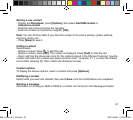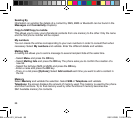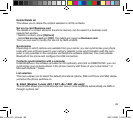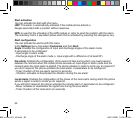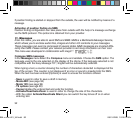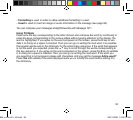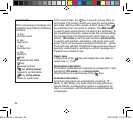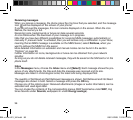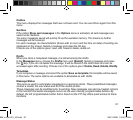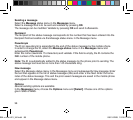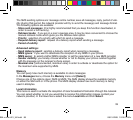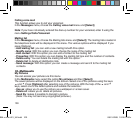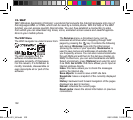95
Compose MMS messages
In the Messages menu select the Compose menu and validate. Choose the MMS option.
When the text has been entered in the Message field, [Options] is used to access the func-
tions offered.
- Insert: Here you can insert multimedia objects into your message, e.g., images,
animation and sounds.
- ABC mode, 123 mode: You can edit and format the text in this mode.
- T9 options: (see page 93).
- Slide: Here you can create a slideshow of multimedia objects.
- Preview: Here you can display the multimedia objects.
Saving messages
Select Save. It is saved in the Drafts menu.
Sending messages
- Once the text is entered, press the OK key or press [Options] and select Send.
- Enter the receiver’s number (or take it from your phonebook by pressing Contacts) and press
the OK key. You can supply an email address.
Note: It is possible that the voice message format (.amr) is not supported by some PCs. Contact
your PC provider to get additional information.
WARNING: the sending of some messages may fail if the message content is too large.
More options are available if you press [Options] prior to sending the message:
- Send options: With these options you can indicate the validity period or activate or deactivate
the request for a read receipt, the priority, the time received or sender indication.
- Add mailing list: With this option you can select a mailing list to which the message is to be
sent (see Phonebook chapter).
- Add recipient: You can add another recipient with this option.
- Editor: With this option you can edit the text before you send the message.
- Add subject: With this option you can add a subject to the message.
BAL x.com 401_UK.indd 95 08.01.2008 10:00:13 Uhr