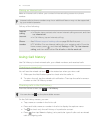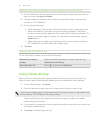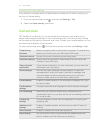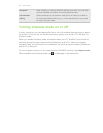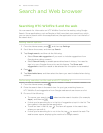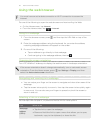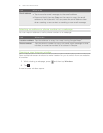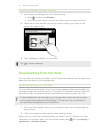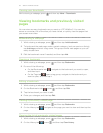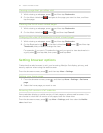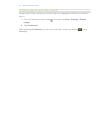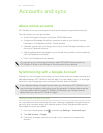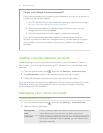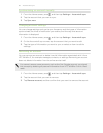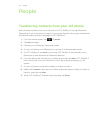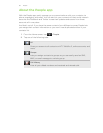Viewing your downloads
While viewing a webpage, press and then tap More > Downloads.
Viewing bookmarks and previously visited
pages
You can store as many bookmarks as you want on HTC Wildfire S. You can also
access a convenient list of the sites you have visited, or quickly view the pages that
you access most often.
Bookmarking a webpage
1. While viewing a webpage, press , and then tap Add bookmark.
2. To bookmark the web page under a certain category (such as sports or dining),
tap Add tags and enter a tag name. This groups similar web pages so you can
easily locate them.
3. Edit the bookmark name if needed, and then tap Add.
Opening a bookmark
1. While viewing a webpage, press , and then tap Bookmarks.
2. Do one of the following:
§ On the Bookmarks tab , navigate to the bookmark you want to open,
and then tap it.
§ On the Tags tab
, open a tag group, navigate to the bookmark you
want to open, and then tap it.
Editing a bookmark
1. While viewing a webpage, press , and then tap Bookmarks.
2. On the Bookmarks tab , press and then tap Edit.
3. Tap the bookmark you want to edit.
4. Enter your changes, and then tap Edit.
Viewing a previously visited page
1. While viewing a webpage, press , and then tap Bookmarks.
2. On the History tab , navigate to the page you want to view and then tap the
page.
Clearing the list of previously visited pages
1. While viewing a webpage, press , and then tap Bookmarks.
2. On the History tab , press , and then tap Clear history.
53 Search and Web browser