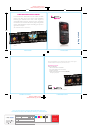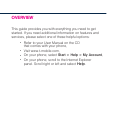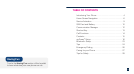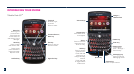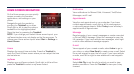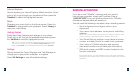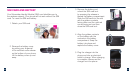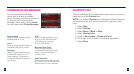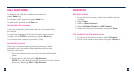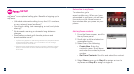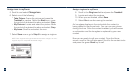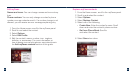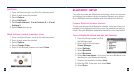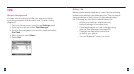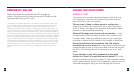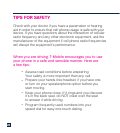6
7
HOME SCREEN NAVIGATION
On the Home screen you can quickly
access a variety of information,
applications, and settings on your
phone.
Navigate through the panels by
scrolling the Trackball up or down.
Scroll right or left to view the options
available on the highlighted panel.
Open the item by pressing the Trackball.
NOTE: If you change your default Home screen layout, your
myFaves interface may not display on the Home screen. To
change your Home screen layout select Start > Settings >
Home Screen.
Home
Displays the current time and date. Press the Trackball to
open the Clock & Alarm screen where you can adjust the time
and set alarms.
myFaves
Displays your myFaves contacts. Scroll right or left and then
press the Trackball to select a myFaves contact.
Notification
View notications for Missed Calls, Voicemail, Text/Picture
Messages, and E-mail.
Appointments
View the next appointment on your calendar. If you have
multiple appointments, scroll right or left to view previous
or upcoming appointments. Select Today to see all today’s
appointments in Agenda view.
Message
Read snippets of your unread messages or create a new text
or Picture (MMS) message. Select the message to open the
full message. If you have multiple new messages, scroll right
or left to view additional message snippets.
E-mail
View snippets of your unread e-mails, select Inbox to go to
your inbox, or select New Email to create a new e-mail. Select
the e-mail snippet to open the full e-mail. If you have multiple
e-mails, scroll left or right to view additional e-mail snippets.
Weather
Select Add City to set the city for which you want to view
weather conditions. Press the Trackball to view your 5-day
forecast.