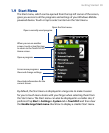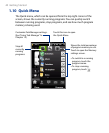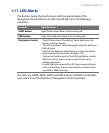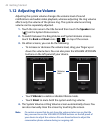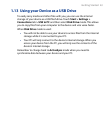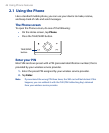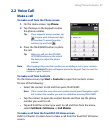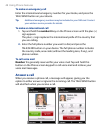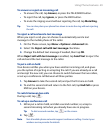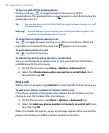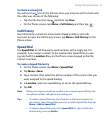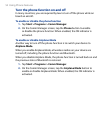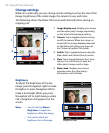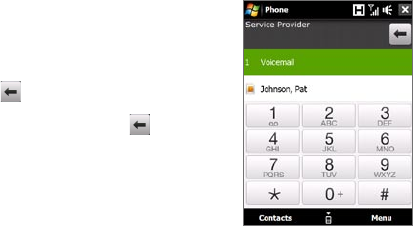
Using Phone Features 47
2.2 Voice Call
Make a call
To make a call from the Phone screen
1. On the Home screen, tap Phone.
2. Tap the keys on the keypad to enter
the phone number.
Tip If you tapped a wrong number, tap
to erase each subsequent digit
of a number. To erase the entire
number, tap and hold
.
3. Press the TALK/SEND button to place
the call.
Tip When in a call, use the VOLUME
UP/DOWN buttons on the side of
the device to adjust the phone
volume.
Note After tapping 6 keys and the number you are dialing is not in your contacts,
a Save to Contacts? button will appear above the keypad. Tap it to save the
number to your Contacts.
To make a call from Contacts
On the Home screen, tap Start > Contacts to open the Contacts screen.
Do one of the following:
• S
elect the contact to call and then press TALK/SEND.
Note If the contact has more than one number stored, press Navigation right/
left to select the number you want to call before pressing TALK/SEND.
• Tap the contact to open the contact details and then tap the phone
number you want to call.
• T
ap and hold the contact you want to call and then from the menu,
select Call Work, Call Home, or Call Mobile.
To make a call from the TouchFLO 3D Home screen
R
efer to Chapter 3 to learn how to make a call from the TouchFLO 3D Home
screen.