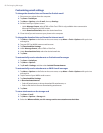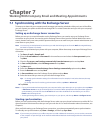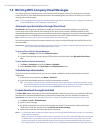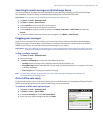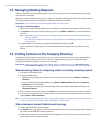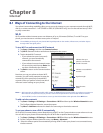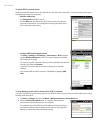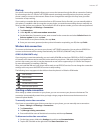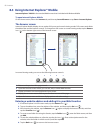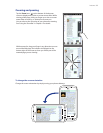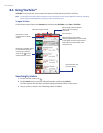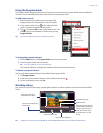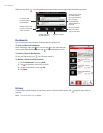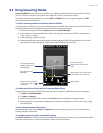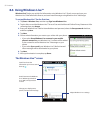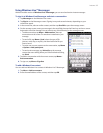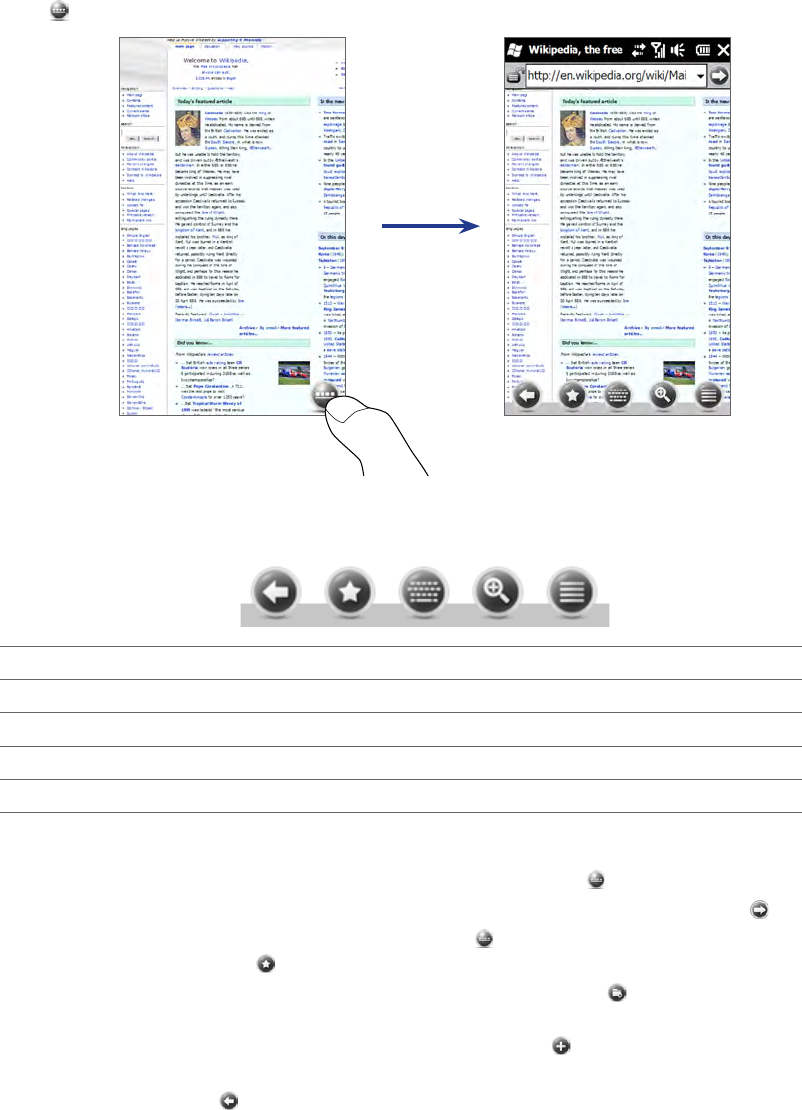
88 Internet
8.3 Using Internet Explorer® Mobile
Internet Explorer® Mobile is the standard Web browser that is included with Windows Mobile.
To open Internet Explorer Mobile
On the Home screen, slide to the Internet tab, and then tap Launch Browser or tap Start > Internet Explorer.
The browser screen
Internet Explorer Mobile displays in two modes: full-screen and normal viewing modes. Full-screen mode hides
the address bar and the browser controls. To change from full-screen to normal viewing mode, tap the Restore
icon ( ) at the bottom right corner of the browser screen.
In normal viewing mode, you can use the following browser controls:
1 2 3 4 5
1 Return to the previous Web page viewed.
2 Open the Favorites screen where you can add, edit, or delete Web favorites.
3 Display or hide the on-screen keyboard of your phone.
4 Display the on-screen zoom slider so you can zoom in or out of the page.
5 Open the browser menu and choose display options and other settings.
Entering a website address and adding it to your Web favorites
If Internet Explorer is in full-screen mode, tap the Restore icon ( ).
Tap on the address bar, enter the address of the website, and then tap the Go icon ( ).
After browsing the website, tap the Restore icon ( ) again to display the browser controls, and then
tap the Favorites icon ( ).
To create a new folder for saving the favorite, tap the Folder icon ( ), enter the folder name, and then
tap Add.
To save the website address as a favorite, tap the plus icon ( ). Enter a descriptive name for the
website, select the folder in which to save it, and then tap Add.
Tap the Back icon ( ) to return to the browser screen.
1.
2.
3.
4.
5.
6.