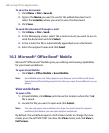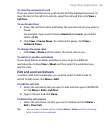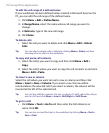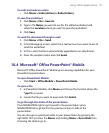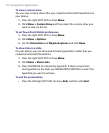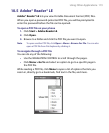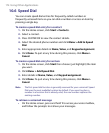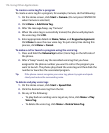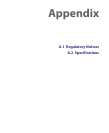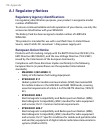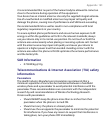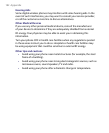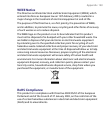176 Using Other Applications
To create a voice tag for a program
To create a voice tag for a program, for example, Camera, do the following:
1. On the Home screen, click Start > Camera. (Do not press CENTER OK
when Camera is selected.)
2. Click Menu > Add Voice Tag.
3. After the message/beep, say “Camera.”
4. When the voice tag is successfully trained, the phone will play back
the voice tag. Click OK.
5. Enter appropriate details in Name, Value, and Keypad assignment.
Click Done to save the new voice tag. To quit at any time during this
process, click Menu > Cancel.
To make a call or launch a program using the voice tag
1. Press and hold the Volume Up button (Voice Tag) on the left side of
the phone.
2. After a “beep” sound, say the recorded voice tag that you have
assigned to the phone number you want to call or the program you
want to launch. The phone plays back the voice tag and then dials the
number or launches the associated program.
Tip If the phone cannot recognize your voice tag, please try again and speak
clearly and reduce the surrounding noise.
To delete and play voice tags
1. On the Home screen, click Start > Speed Dial.
2. Click the desired voice tag from the list.
3. Do any of the following:
• To play back an existing voice tag at any time, click Menu > Play
Voice Tag.
• To delete the voice tag, click Menu > Delete Voice Tag.