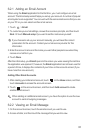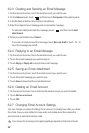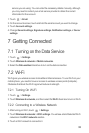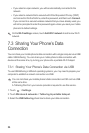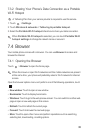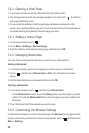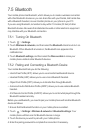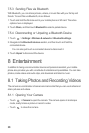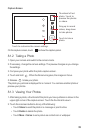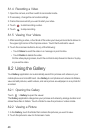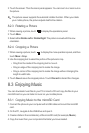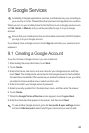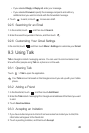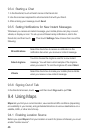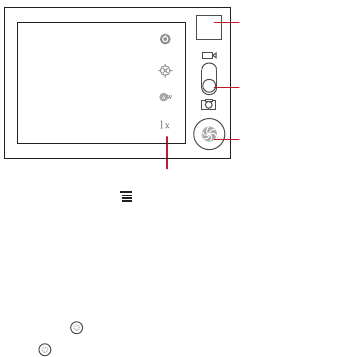
39
Capture Screen
On the capture screen, touch to show the capture panel.
8.1.2 Taking a Photo
1. Open your camera and switch to the camera mode.
2. If necessary, change the camera settings. The preview changes as you change
the settings.
3. Compose your photo within the photo capture screen.
4. Touch and hold . When the frame turns green, the image is in focus.
5. Release to take your photo.
The photo you just took is displayed for a moment. You can take another photo or
preview your photos.
8.1.3 Viewing Your Photos
1. After taking a photo, a thumbnail of the photo you have just taken is shown in the
upper right corner of the capture screen. Touch the thumbnail to view it.
2. Touch the onscreen button to do any of the following:
• Touch
Share
to send the photo in a message or post it online.
• Touch
Delete
to delete the photo.
• Touch
More
>
Set as
to set a picture as contact icon or wallpaper.
3
5
Touch to customize the camera settings.
Thumbnail of last
photo. Touch to
preview the photos
or videos.
Drag up to record
videos, drag down
to take photos.
Touch to take a
photo.