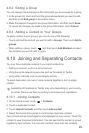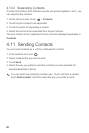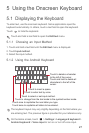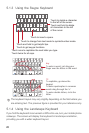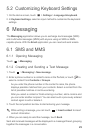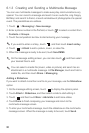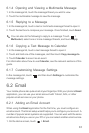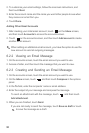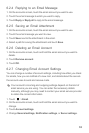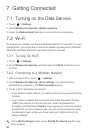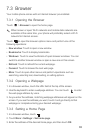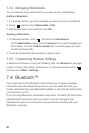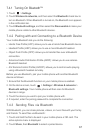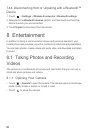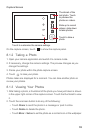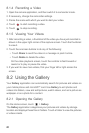
33
6.2.4 Replying to an Email Message
1. On the accounts screen, touch the email account you want to use.
2. Touch the email message to which you want to reply.
3. Touch
Reply
or
Reply all
to reply to the email message.
6.2.5 Saving an Email Attachment
1. On the accounts screen, touch the email account you want to use.
2. Touch the email message you want to view.
3. Touch
Save
next to the attachment in the email.
4. Select a path for saving the attachment and touch
Save
.
6.2.6 Deleting an Email Account
1. On the accounts screen, touch and hold the email account you want to
delete.
2. Touch
Remove account
.
3. Touch
OK
.
6.2.7 Changing Email Account Settings
You can change a number of account settings, including how often you check
for emails, how you are notified of a new mail, and details about the servers
the account uses to send and receive mails.
Your account’s incoming and outgoing settings depend on the kind of
email service you are using. You can enter the necessary details
manually, although you may need to contact your email service provider
to obtain the correct information.
1. Touch >
Email
.
2. On the accounts screen, touch and hold the email account you want to
change.
3. Touch
Account settings
.
4. Change
General settings
,
Notification settings
, or
Server settings
.