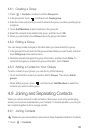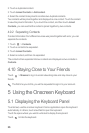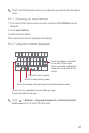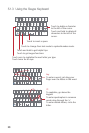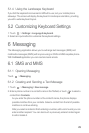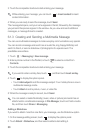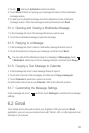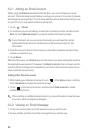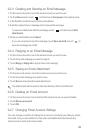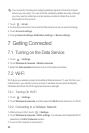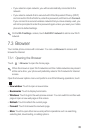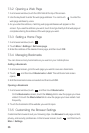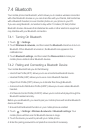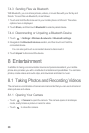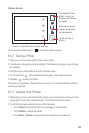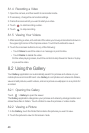
33
6.2.3 Creating and Sending an Email Message
1. On the accounts screen, touch the email account you want to use.
2. On the
Inbox
screen, touch , and then touch
Compose
in the options panel.
3. In the
To
field, enter the name or the email address.
4. Enter the subject of your message and compose the message.
To send an attachment with the message, touch , and then touch
Add
attachment
.
5. When you are finished, touch
Send
.
If you are not ready to send the message, touch
Save as draft
or touch to
save the message as a draft.
6.2.4 Replying to an Email Message
1. On the accounts screen, touch the email account you want to use.
2. Touch the email message you want to reply to.
3. Touch
Reply
or
Reply all
to reply to the email message.
6.2.5 Saving an Email Attachment
1. On the Accounts screen, touch the email account you want to use.
2. Touch the email message you want to view.
3. Touch
Save
to download the email attachment.
The attachment will be saved in the root directory of the microSD card.
6.2.6 Deleting an Email Account
1. On the accounts screen, touch and hold the email account you want to delete.
2. Touch
Remove account
.
3. Touch
OK
.
6.2.7 Changing Email Account Settings
You can change a number of settings for an account, including how often you check
for emails, how you are notified of a new mail, and details about the servers the
account uses to send and receive mails.