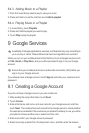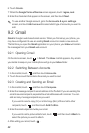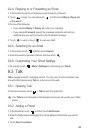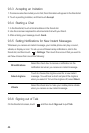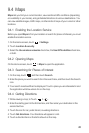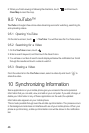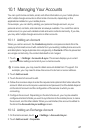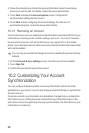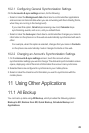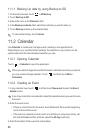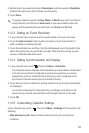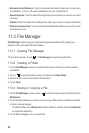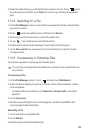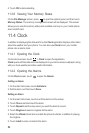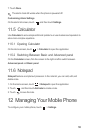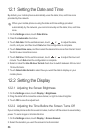49
10.2.1 Configuring General Synchronization Settings
On the
Accounts & sync settings
screen, do the following:
• Select or clear the
Background data
check box to control whether applications
and services can transmit data when you are not working with them directly (that is,
when they are running in the background).
If you clear this option,
Gmail
stops receiving new mail,
Calendar
stops
synchronizing events, and so on, until you refresh them.
• Select or clear the
Auto-sync
check box to control whether changes you make to
information on the phone or on the web are automatically synchronized with each
other.
For example, when this option is selected, changes that you make in
Contacts
on the phone are automatically made in Google Contacts on the web.
10.2.2 Changing an Account’s Synchronization Settings
1. On the
Accounts & sync settings
screen, touch the account whose
synchronization settings you want to change. The data and synchronization screen
opens, displaying a list of the kinds of information the account can synchronize.
2. Selected items are configured to synchronize to your mobile phone.
3. Select or clear the check box of information you want to synchronize with the
mobile phone.
11 Using Other Applications
11.1 All Backup
You can back up data using
All Backup
, which provides the following options:
Backup to SD
,
Restore from SD
,
Quick Backup
,
Schedule Backup
and
Applications
.