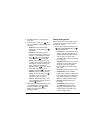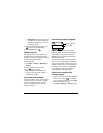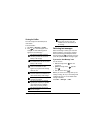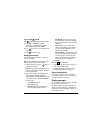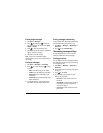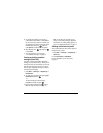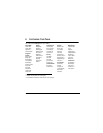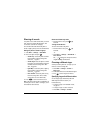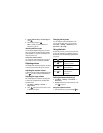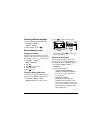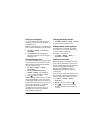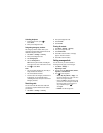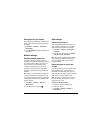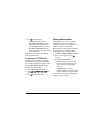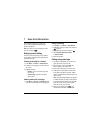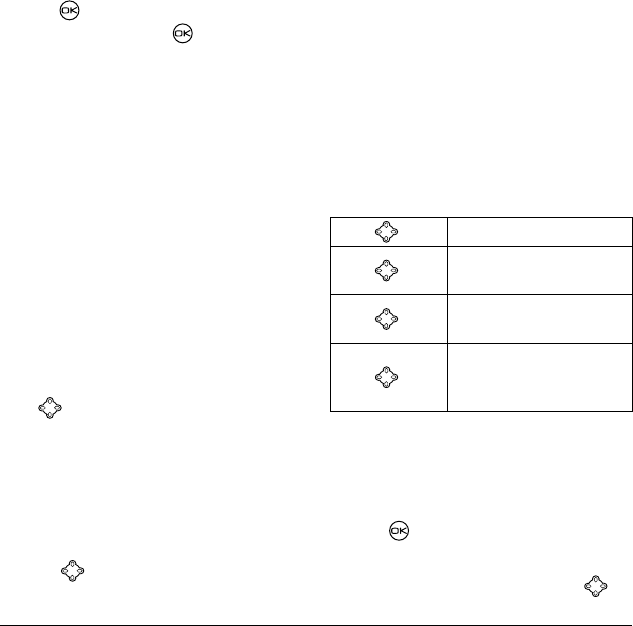
User Guide for Kyocera Aktiv Phones 29
2. Highlight Business Ring or Personal Ring and
press .
3. Select a ringer and press .
Note: To classify a contact as Business or
Personal, see page 16.
Importing additional ringers
You can import additional ringers into your Aktiv
phone using the Kyocera Phone Desktop software
(sold separately). To purchase this software and
other accessories, visit
www.kyocera-wireless.com/store.
You may be able to download ringers over-the-air.
Check with your service provider for availability.
Adjusting volume
You can adjust the volume of the earpiece, the ringer,
or the tones you hear when the keys are pressed.
Adjusting the earpiece volume
To adjust the earpiece volume manually during a call,
press up or down to find a comfortable level.
Adjusting the ringer volume
This setting adjusts the volume for incoming calls
as well as the Countdown Timer, Scheduler Alert,
and Alarm Clock.
1. Select Menu → Settings → Sounds →
Ringer Volume.
2. Press right to increase the volume, or left
to decrease the volume.
Changing the key tones
You can change the volume and duration of the
tones the phone makes when you press the keys.
Select
Menu → Settings → Sounds and choose
Key Volume or Key Length.
Using shortcuts
From the home screen, you can access shortcuts by
pressing the navigation key in different directions.
Three shortcuts are automatically programmed into
your phone:
Defining the feature shortcut (up)
1. Select Menu → Settings → Convenience →
Shortcut Key.
2. Highlight the feature you want a shortcut to, and
press to select it.
Using the up feature shortcut
• From the home screen, press and hold up.
Press left Left locks the keypad.
Press right
Right silences sounds and
sets phone to vibrate.
Press down
Down lists the phone’s
Contacts directory.
Press up
You can set a shortcut to one
of the features of
your phone.