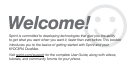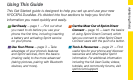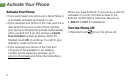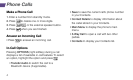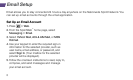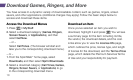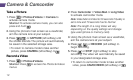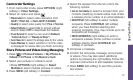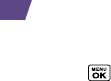
6
Messages
Send a Message
1. Press > Messaging.
2. Press Send Message.
3. Select a recipient from the list or from the
following options:
• Go to Contacts to select a recipient from your
Contacts. (Qualifying Contacts entries must
contain a phone number or an email address.)
• MULTIPLE (left softkey) to select multiple
recipients. Press CONTINUE (left softkey) when
you have finished selecting and entering
recipients. (You may include up to 40
recipients per message.)
• NEW ADDRESS (right softkey) to enter a
recipient’s phone number or email address
directly. Press CONTINUE (left softkey) to
proceed.
4. Compose a message.
• Press OPTIONS (right softkey) to select
additional options.
5. Select <Add Attachment> and select a
category of files you would like to attach
(Picture, Video, Voice, Audio, or File Manager).
6. Select a location where your file is stored. (You
can also choose to take a new picture or video,
or to record a new voice or audio clip.)
7. Select files you would like to attach.
8. Review your message and press SEND (left
softkey).