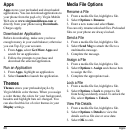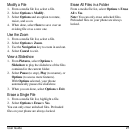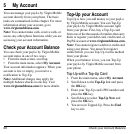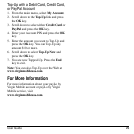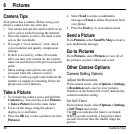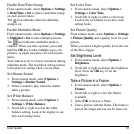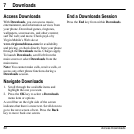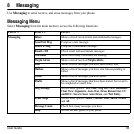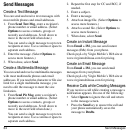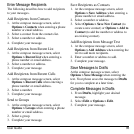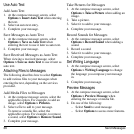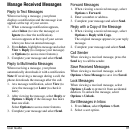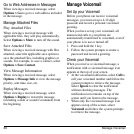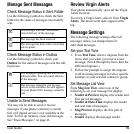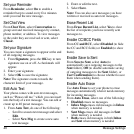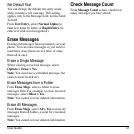34 Send Messages
Send Messages
Create a Text Message
You can send and receive text messages with
most mobile phones and email addresses.
1. From
Send Text Msg
, enter a recipient’s
phone number or email address. (Select
Options
to access contacts, groups or
recently used addresses. Scroll down to
move to the next field when done.)
You can send a single message to up to ten
recipients at once. Use a comma or space to
separate each address.
2. Enter the message. (Select
Options
to
access more features.)
3. When done, select
Send
.
Create a Multimedia Message
You can send and receive multimedia messages
with most multimedia phones and email
addresses. If you reach the character or file size
limit for a single multimedia message, you
need to edit the message to meet the size
limitation.
1. From
Send Pic Msg
, enter a recipient’s
phone number or email address. (Select
Options
to access contacts, groups or
recently used addresses. Scroll down to
move to the next field when done.)
You can send a single message to up to ten
recipients at once. Use a comma or space to
separate each address.
2. Repeat the first step for CC and BCC, if
needed.
3. Enter a subject.
4. Enter a message.
5. Attach an image file. (Select
Options
to
access more features.)
6. Attach a sound file. (Select
Options
to
access more features.)
7. When done, select
Send
.
Create an Instant Message
From
Email + IM
, you can send instant
messages (IMs) from your phone.
Check payLo by Virgin Mobile’s Web site at
www.virginmobileusa.com for pricing.
Create an Email Message
From
Email + IM
, you can send email
messages from your phone.
Check payLo by Virgin Mobile’s Web site at
www.virginmobileusa.com for pricing.
Receive Calls while Creating Messages
If you receive a call while creating a message a
notification appears. Do one of the following:
•Select
Ignore
to ignore the call and return
to the message screen.
•Press the
Send
key to answer the call and
your phone automatically saves the
message to
Drafts
.